| Introduction The processing of Concrete Delivery Tickets is central to the Concrete Operations function set, and cascades into Customer Billing and Invoicing, Accounting entries that may be interpreted for Income Statement and Production Reports, automatic Stock Management, Job Costing Truck performance reporting, Driver statistics, and more. The Concrete Delivery Ticket cycle is discerned as 2 distinct phases: -
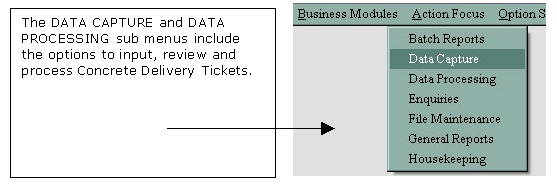 Data Input 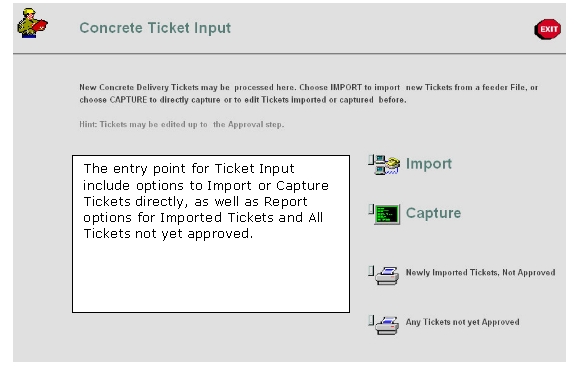 The Import Option: - 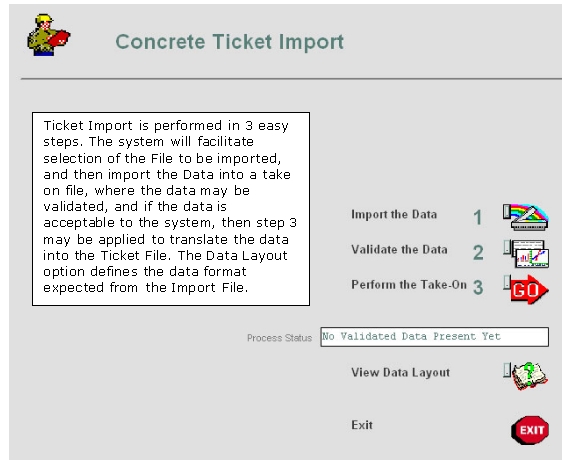 Once Tickets have been imported, they are in the same 'state' as having just been captured. Such Tickets may therefore also be opened with the CAPTURE option and edited as required, if necessary. The Capture Option: - The Concrete Ticket capture screen is laid out in the order of the physical Ticket, to facilitate productive capturing. 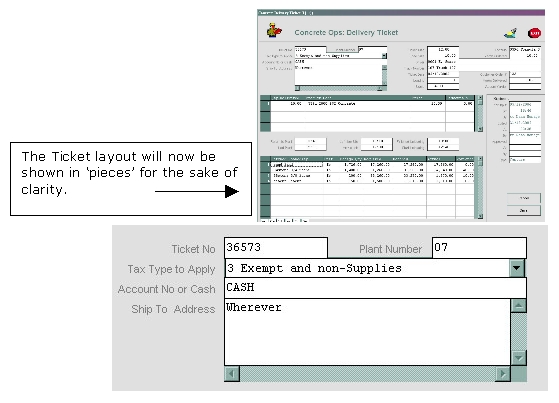 Ticket definition starts with a Ticket Number and originating Plant number. These 2 pieces of information make up the Ticket Key on the master file, and in this example the key would be "07:36573". Once these 2 fields are specified, the screen will automatically be populated if the Ticket is already on file. One of the available Tax types must be selected in each case. The Account may either be CASH of a valid AR / Debtor Account Code, and a Ship To Address is mandatory. 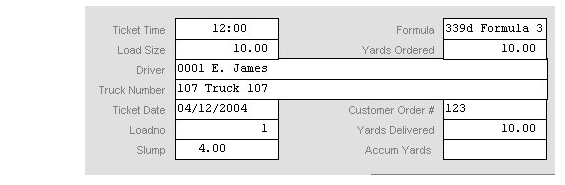 Next we have the Ticket Time, followed by the Formula Code (when this is specified, the Design Product Codes are automatically listed from the linked Bill of Materials, see lower down). When the Load Size is captured, the system produces the appropriate design Quantities for the Design Product Codes, as well as the 1st Delivery Item, based on the chosen Formula. Next comes Yards Ordered, the Driver, the Truck, Ticket Date, Customer Order number, Load no, Yards Delivered and Slump.  The Items Delivered as shown above is not captured, because it is automatically produced based on Formula and Load Size, but at the stage additional Items like Placing and Pumping may be added if present on the Ticket.  Next we capture the Times recorded for the Ticket.  And finally, we have the Design Products, which at this stage will be listed with Design Qty and Required Qty, so only the 'Batched' Values have to be captured, and the system will calculate the Variances and Actual Quantities of Stock used. Please note that elements not necessarily included in the Formula may also be added at this point, e.g. Additives for Retardation or Acceleration.
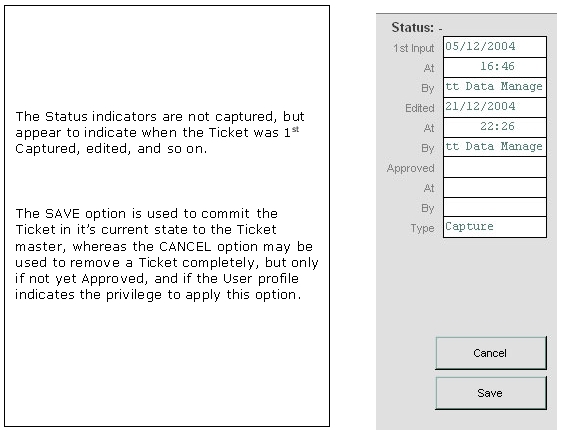 Review and Processing During the review phase the Authorizer of the Ticket may make further changes if required, e.g. apply Discount, change Prices, etc. A Ticket cannot be posted until it is approved, and approval can only be performed by a User with the necessary privilege on his / her Profile. 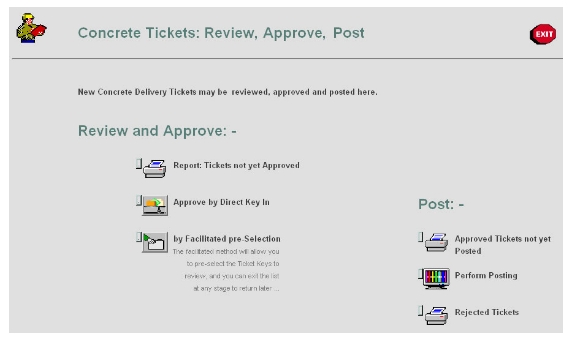 Above we show the 'Review and Post' entry point. The REVIEW options include a Report on Tickets awaiting approval, plus 2 methods of accessing the Tickets to Approve. The Direct Method is similar to the Capture option, and the Ticket Number and Plant No must be specified to recall each Ticket to work with, approve, etc. The Facilitated option will automatically open Ticket after Ticket from the list of Tickets not yet approved. Both methods show the Ticket screen as previously seen during the Capture option, but now there is an Approve Function available on the screen also. Posting may be performed multiple times per day. When a Posting is performed, the system will use the same automatic Batch Number (there is 1 per day) to post all Tickets that are approved and ready for posting. After a Posting you may use the Report Option that will list any Tickets rejected during the Post cycle, so that such Tickets may be corrected and included in the next Posting. Posting includes automatic processing by the system of Billing, Invoicing, Accounts Transactions, etc. The Batch Detail Report will list all Transactions generated on the Batch Number for the day. © Infolab, 2005. |