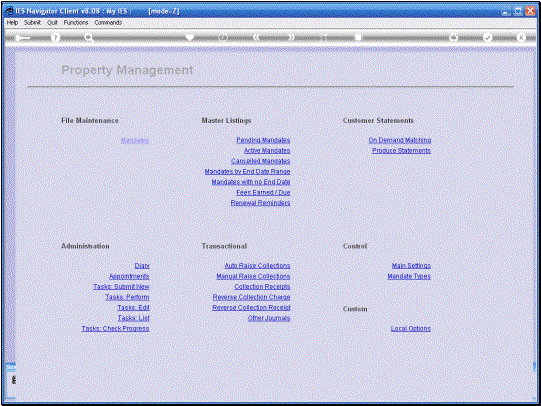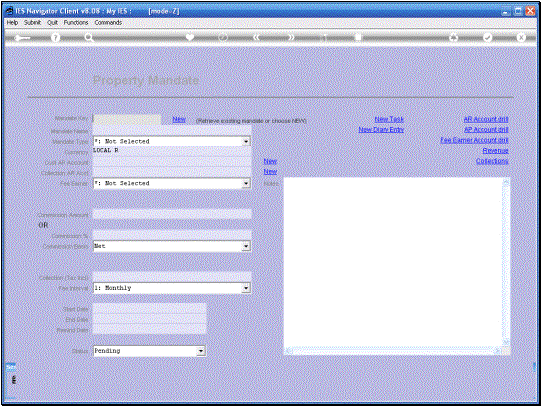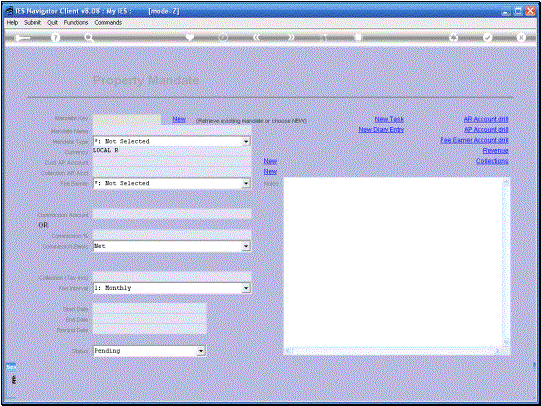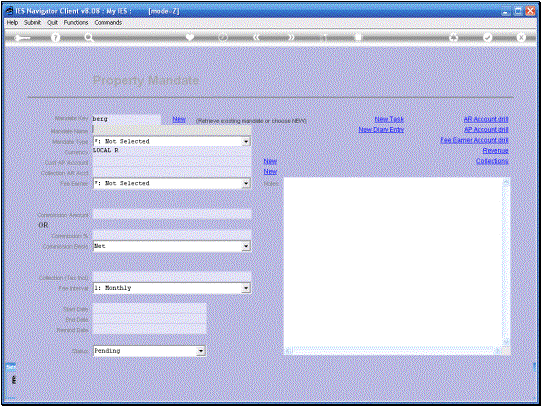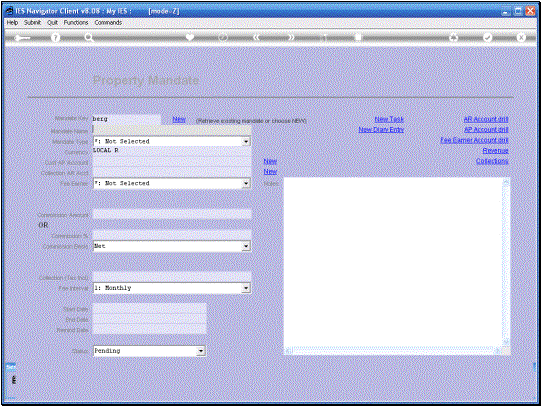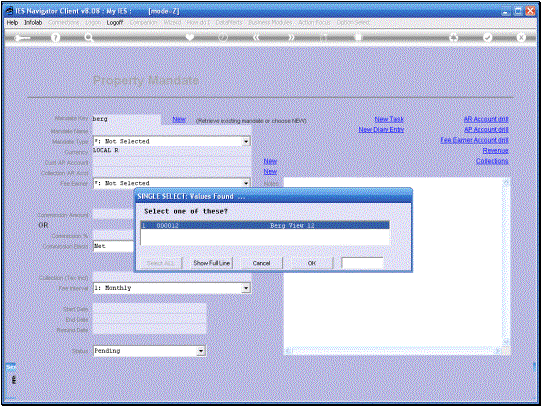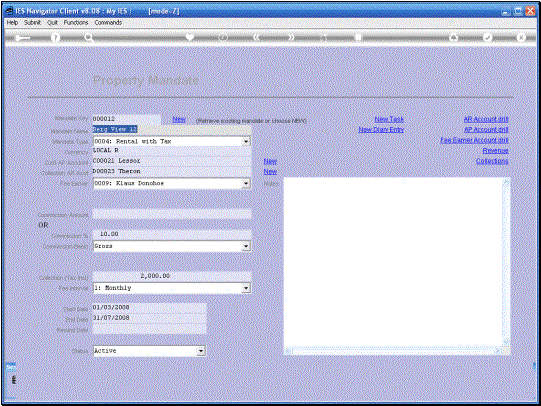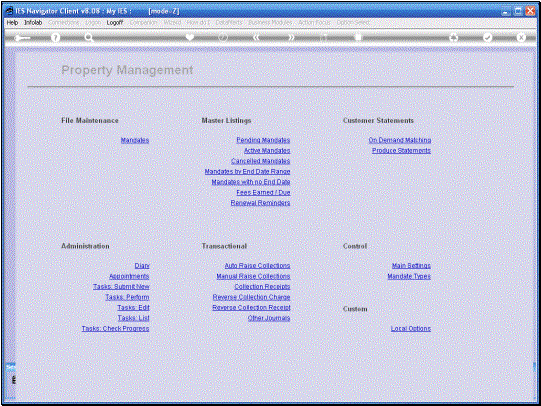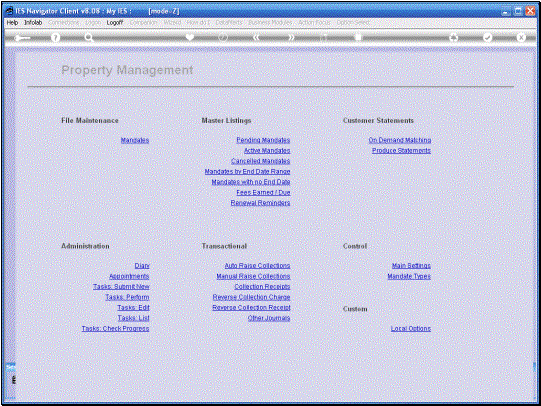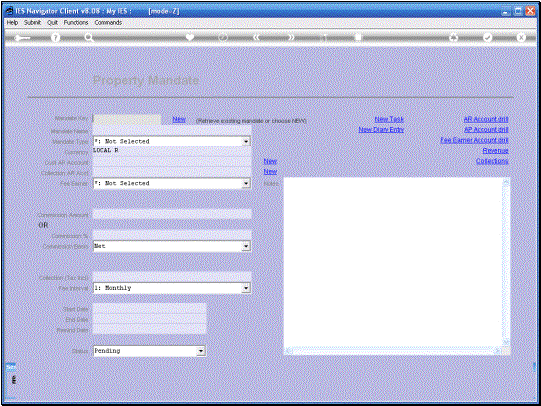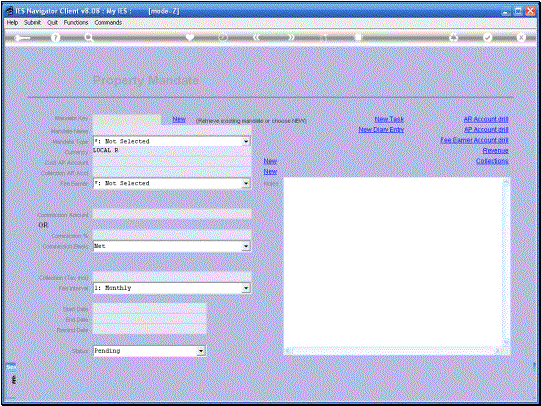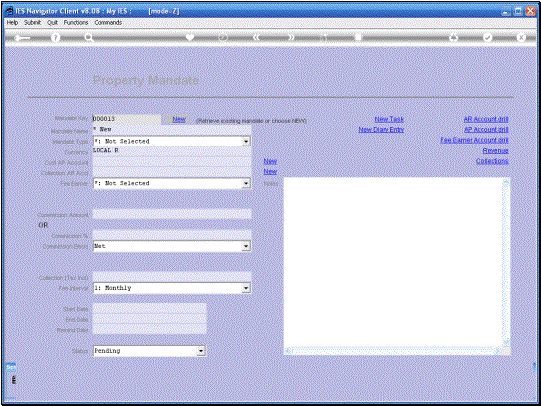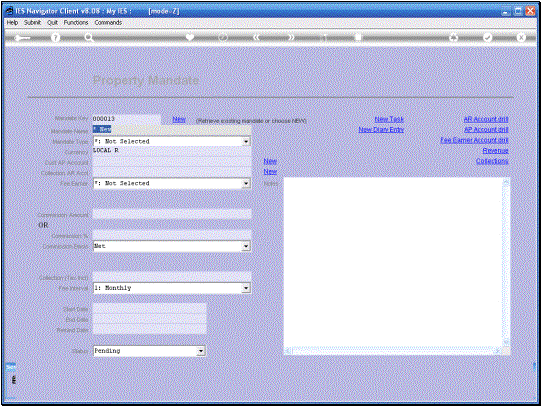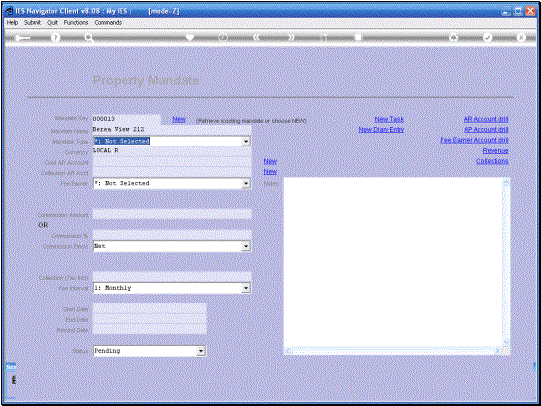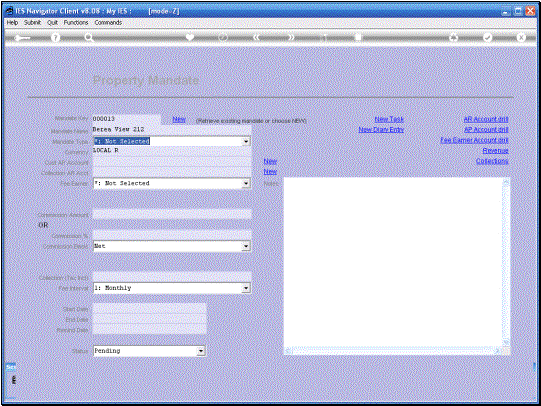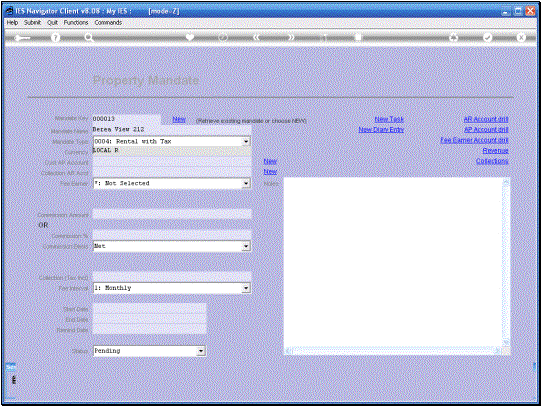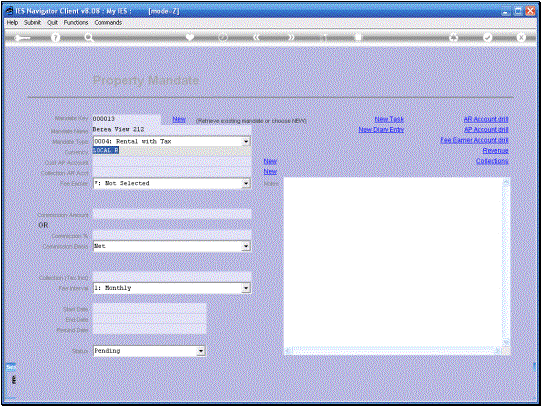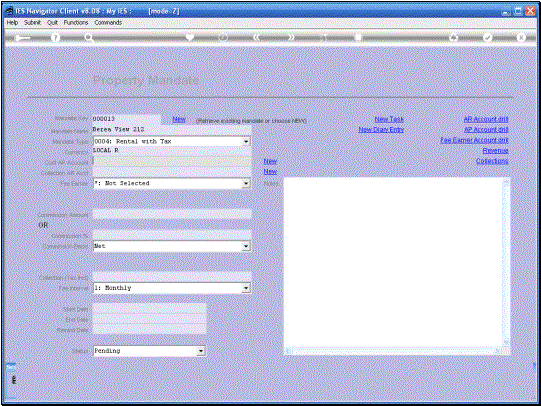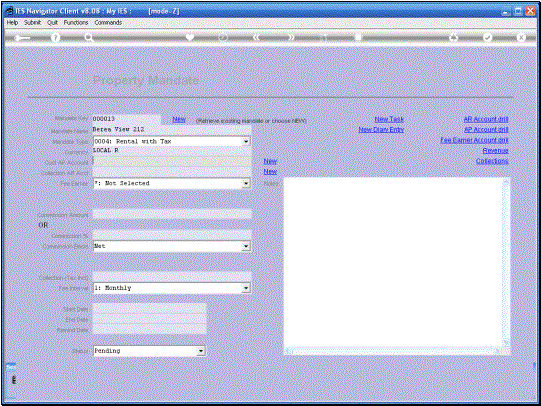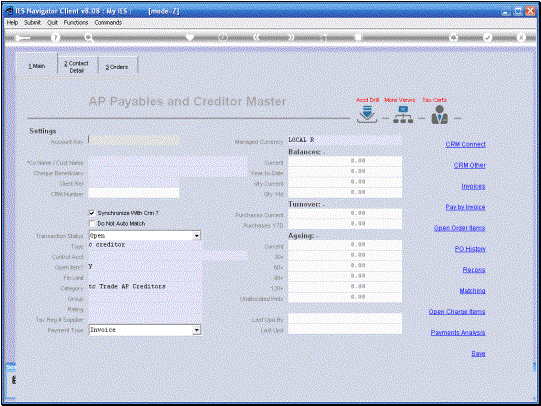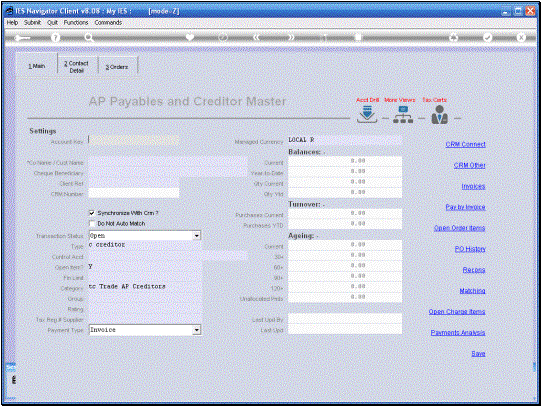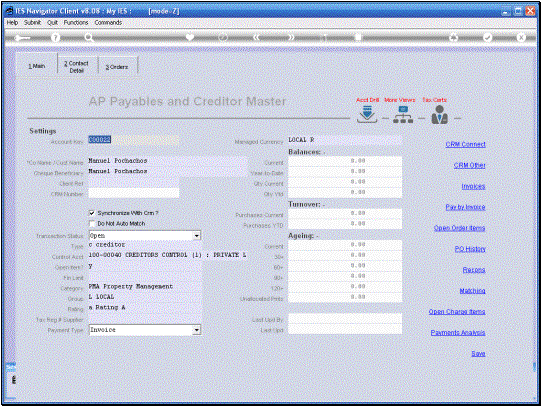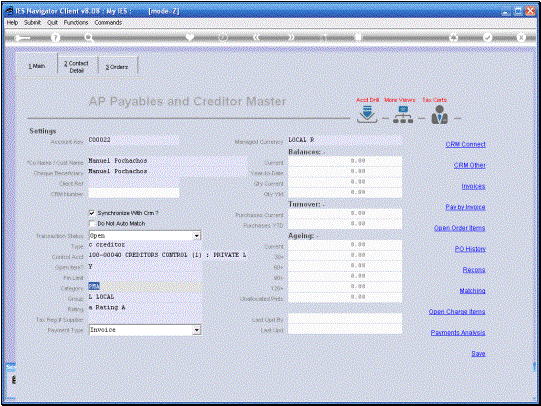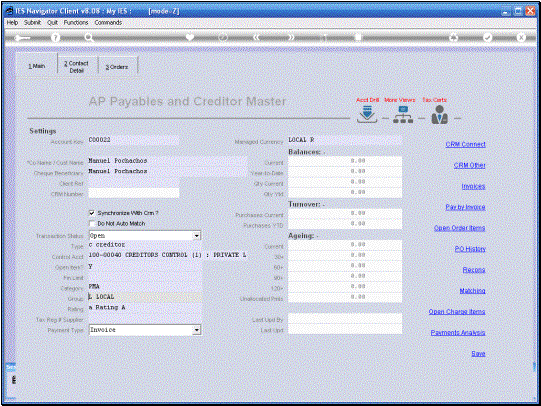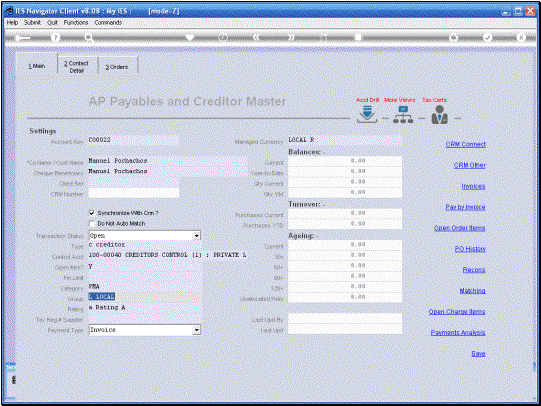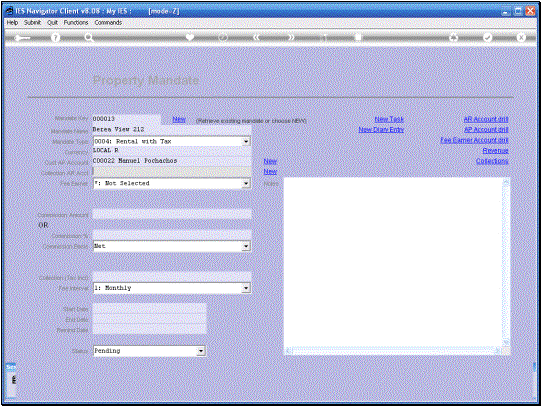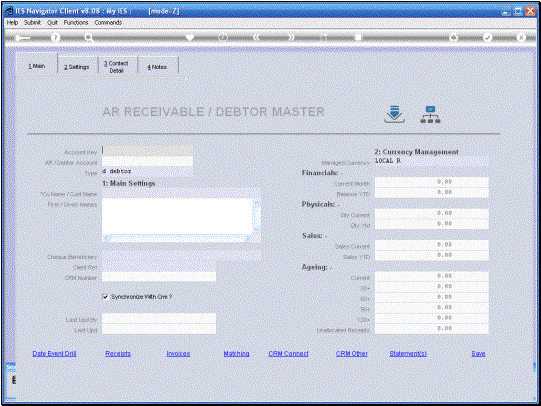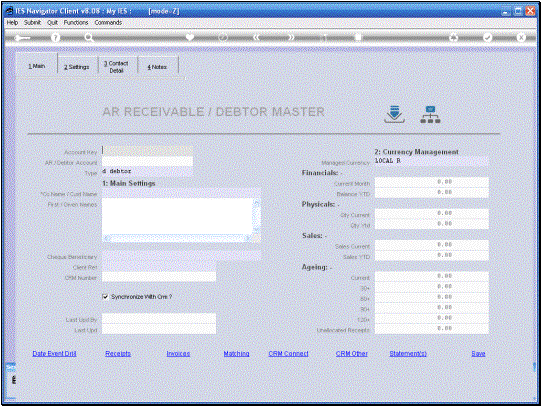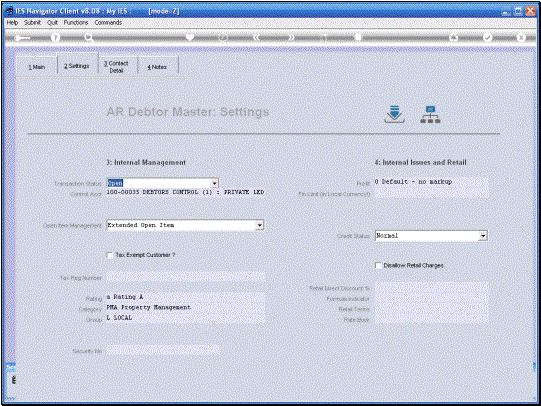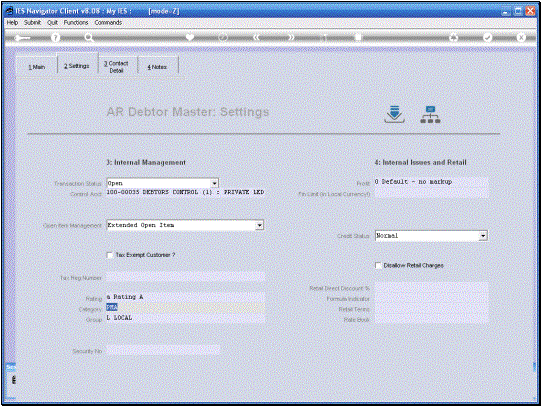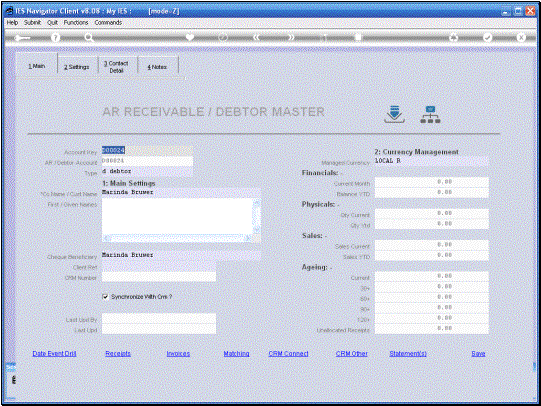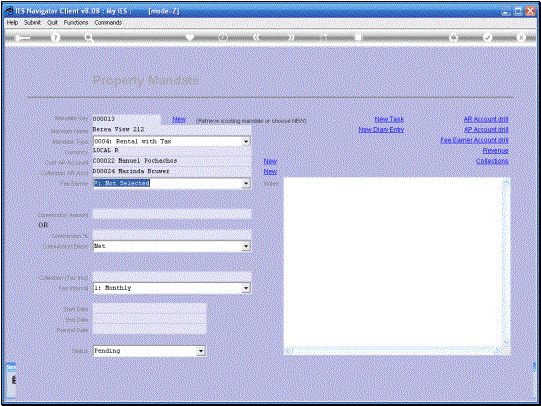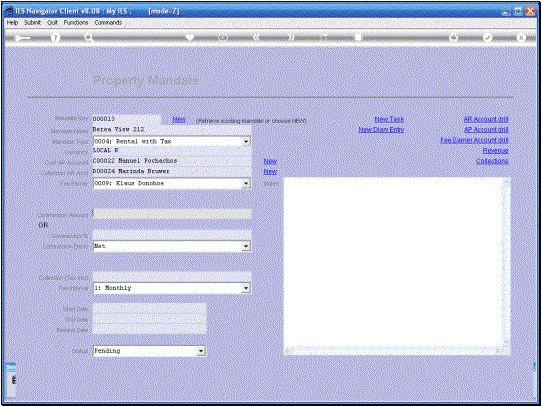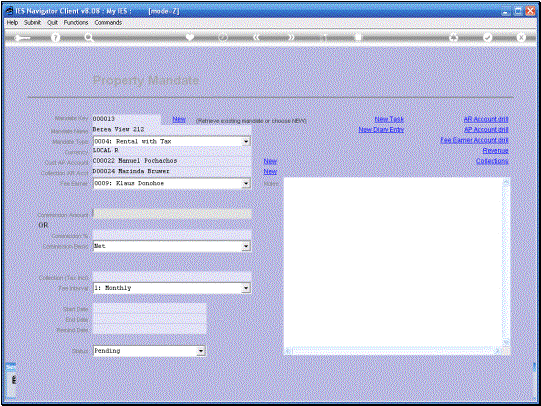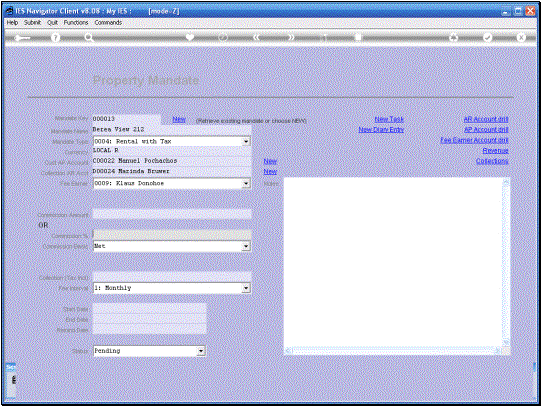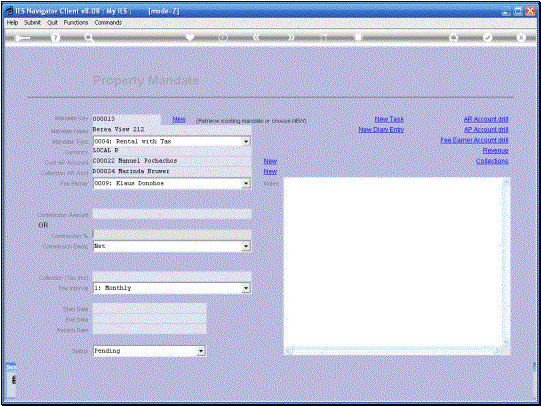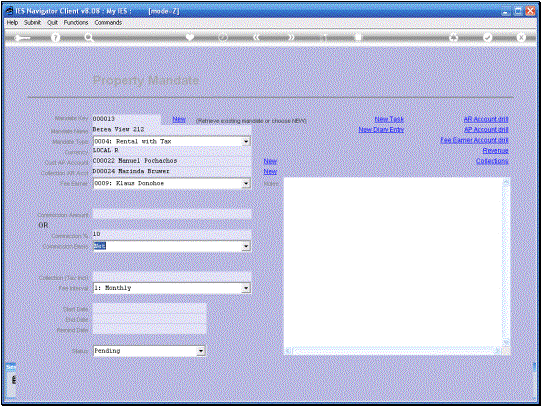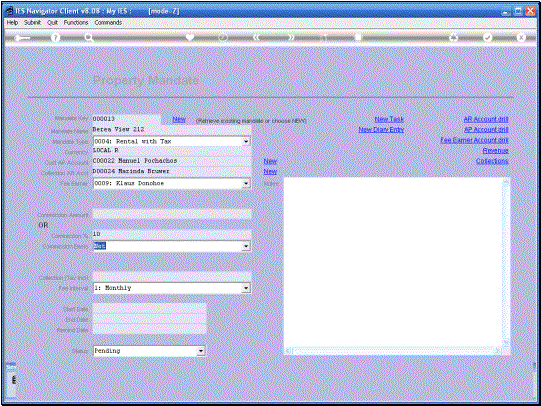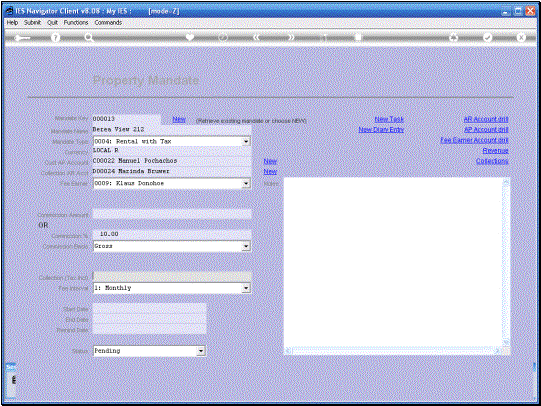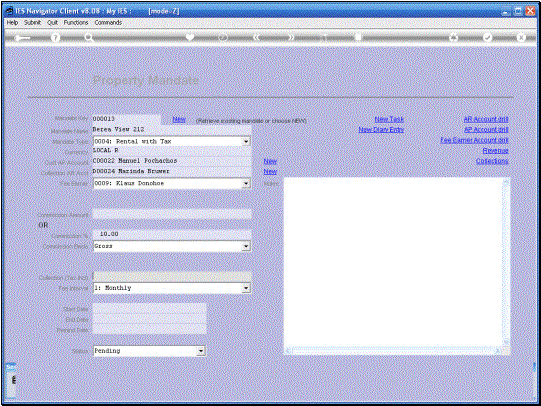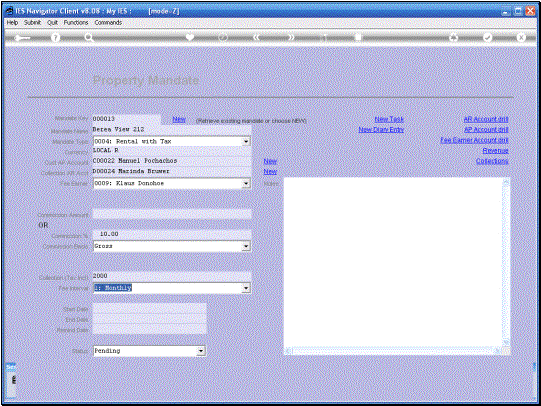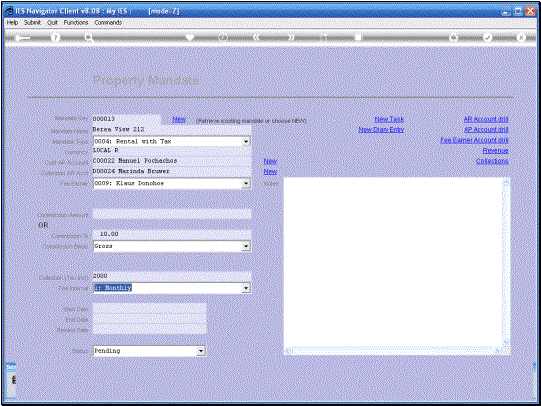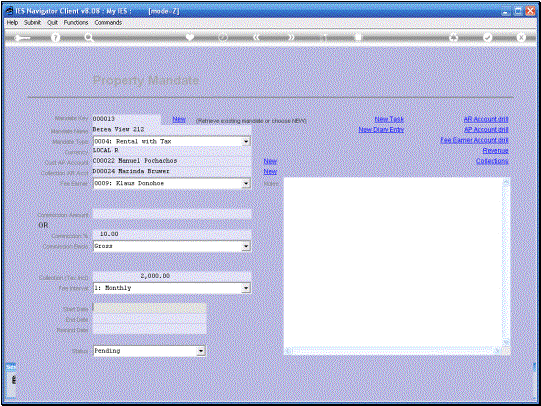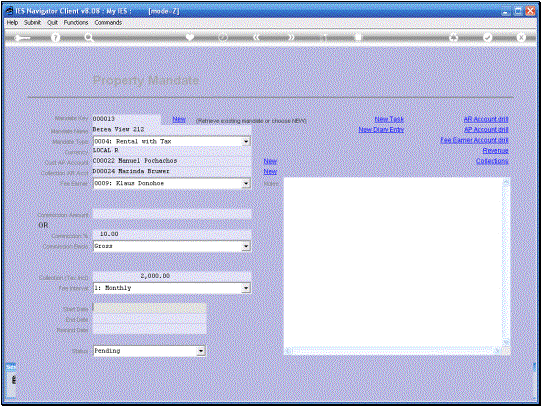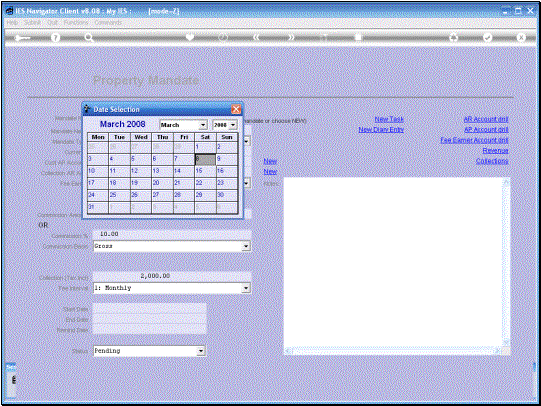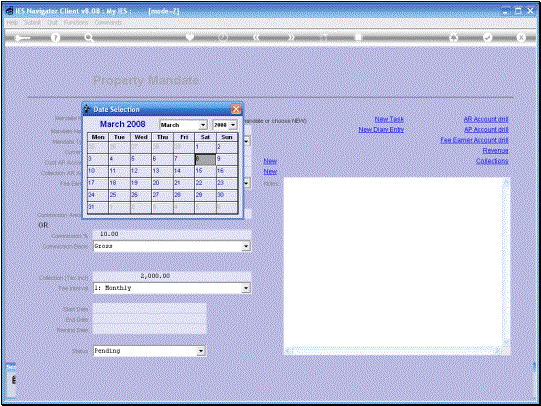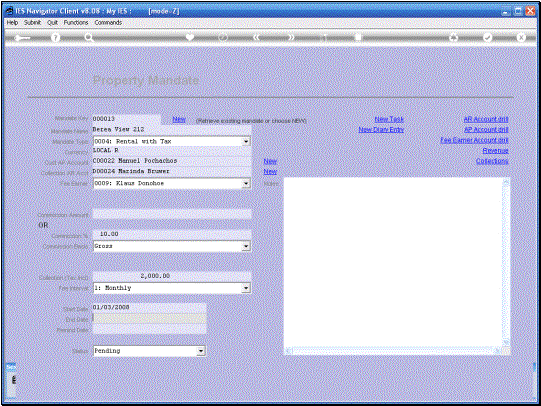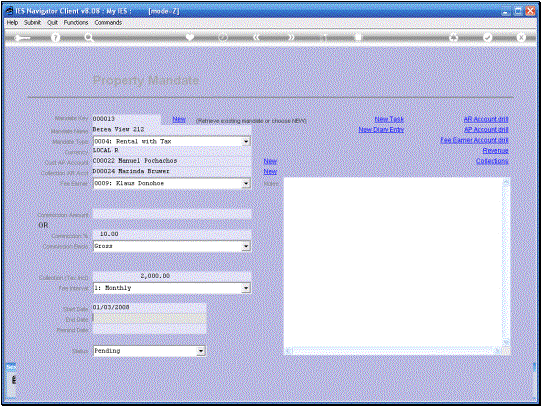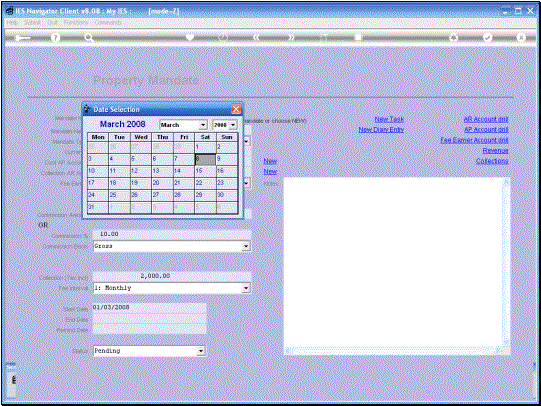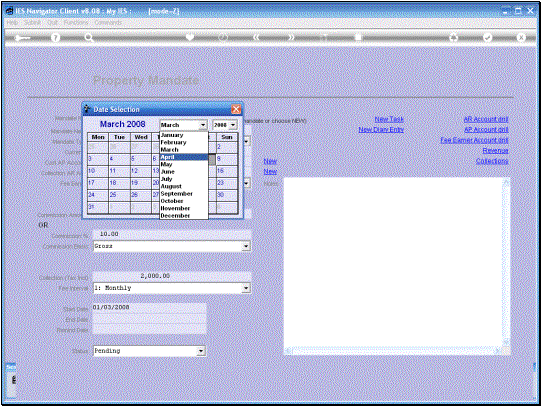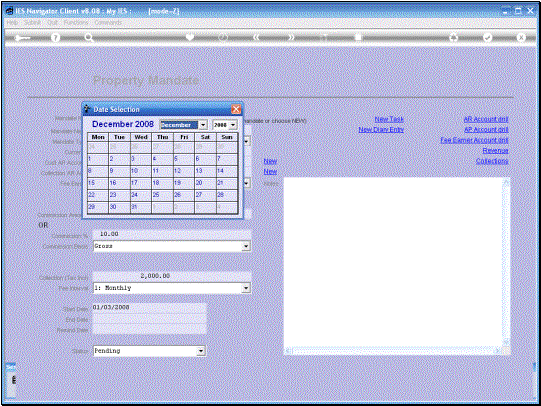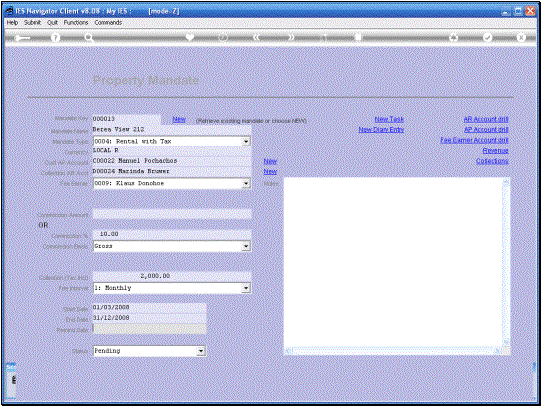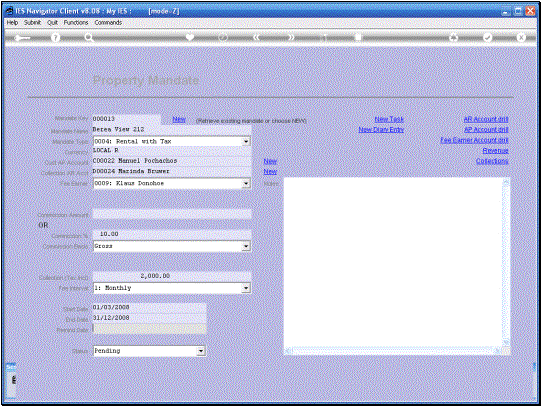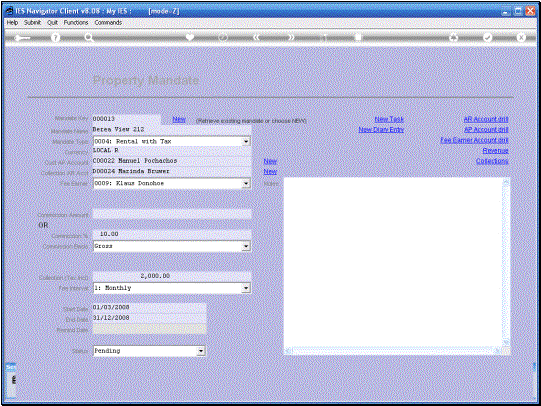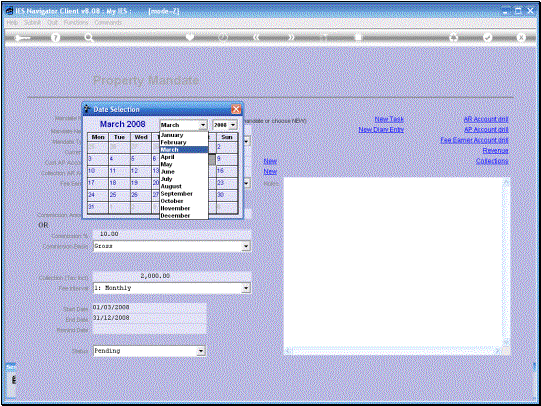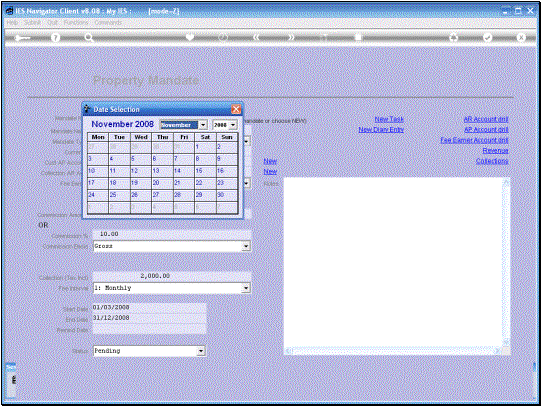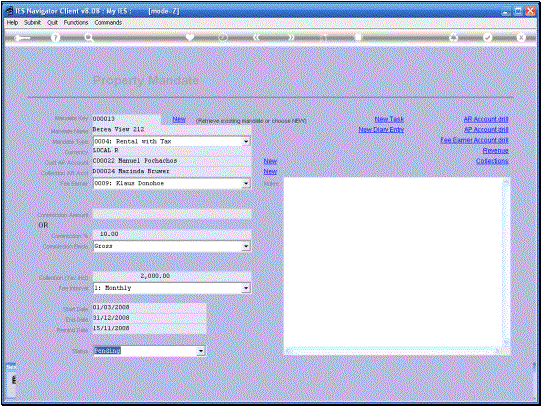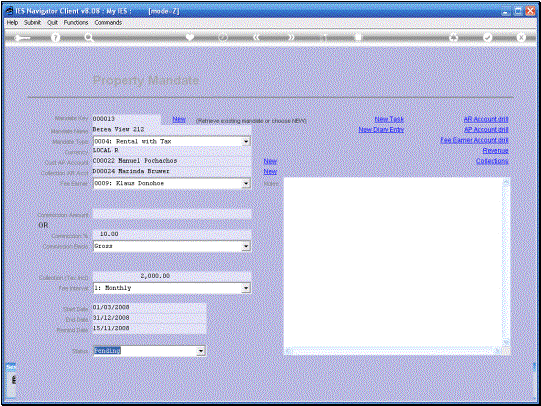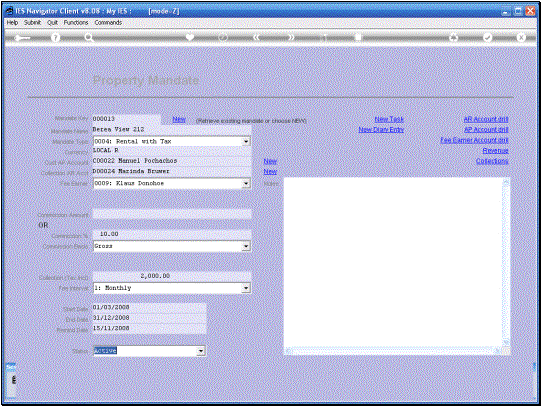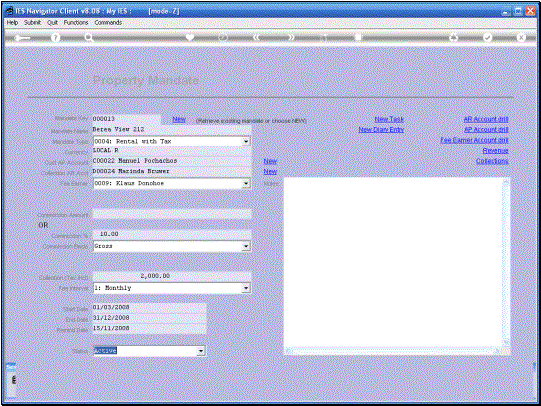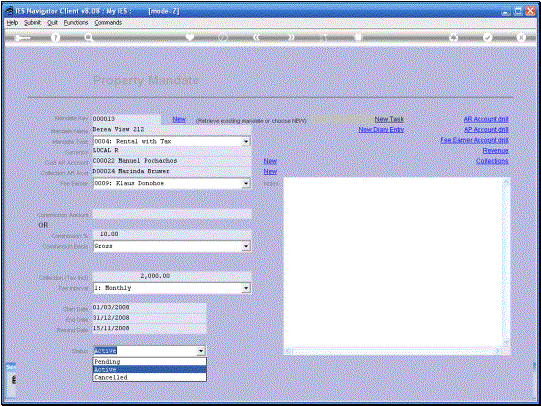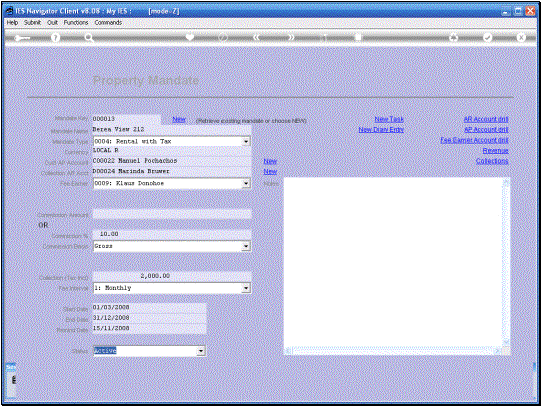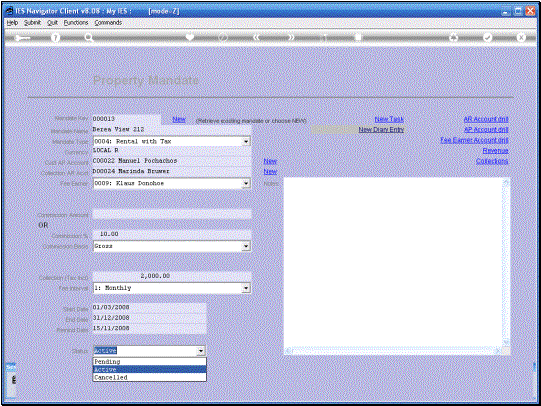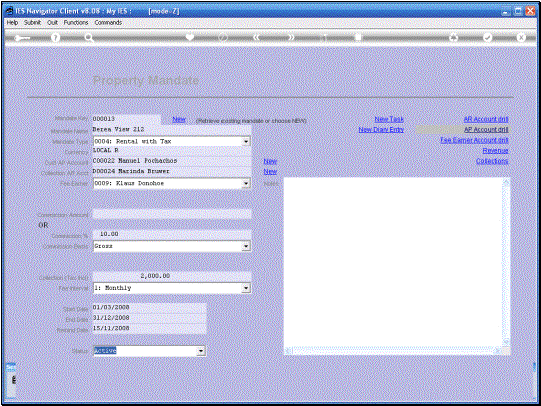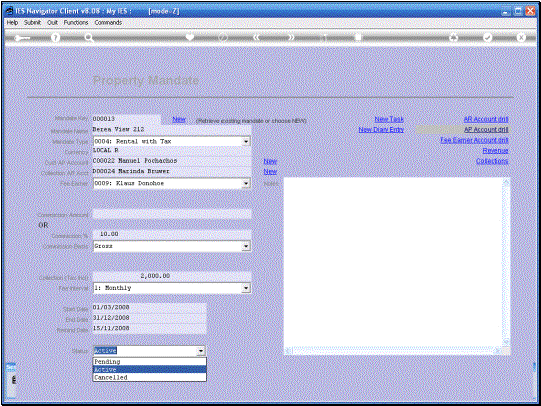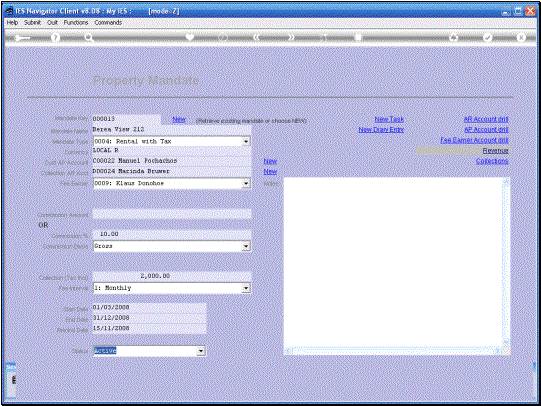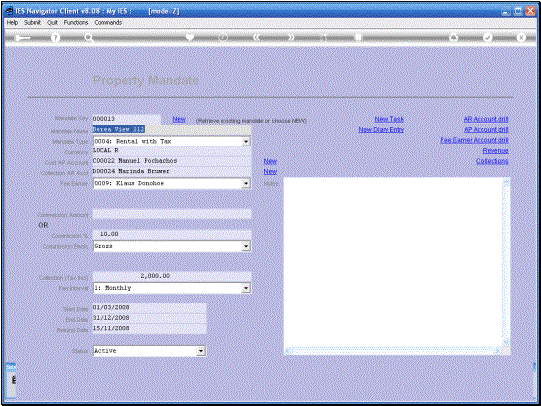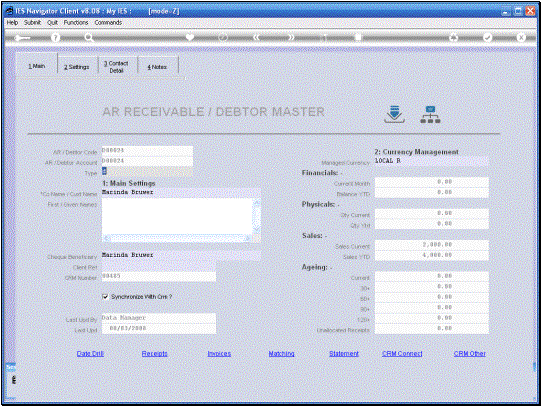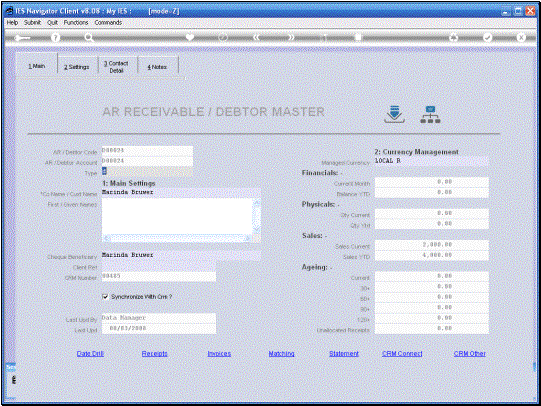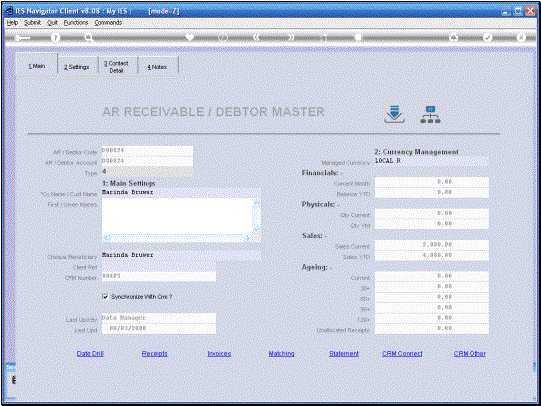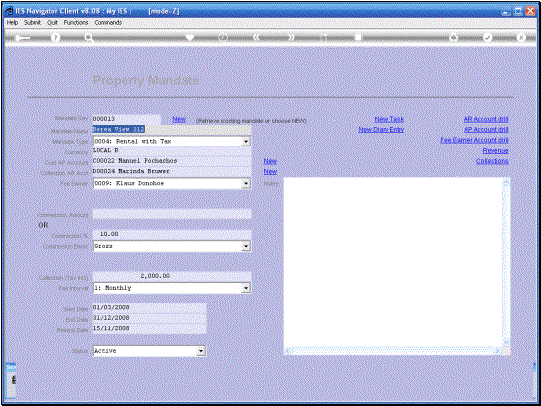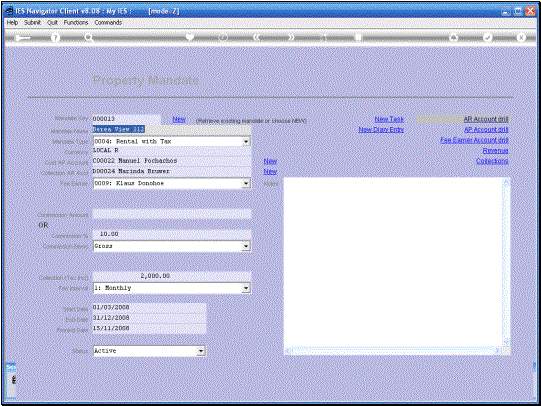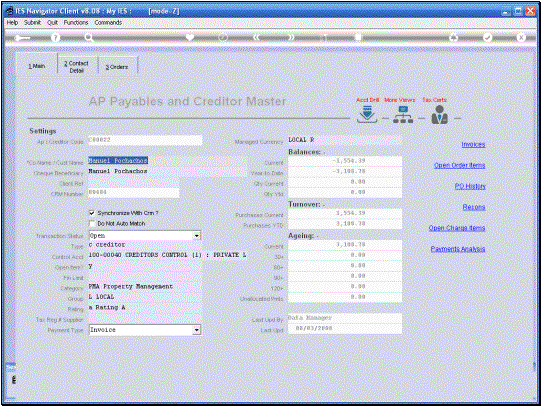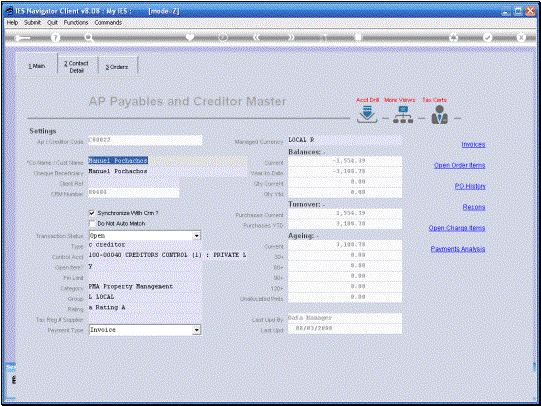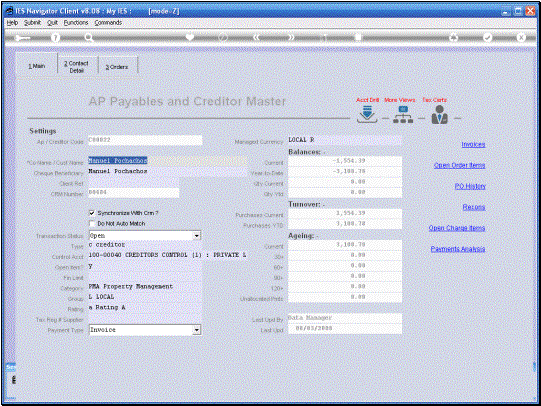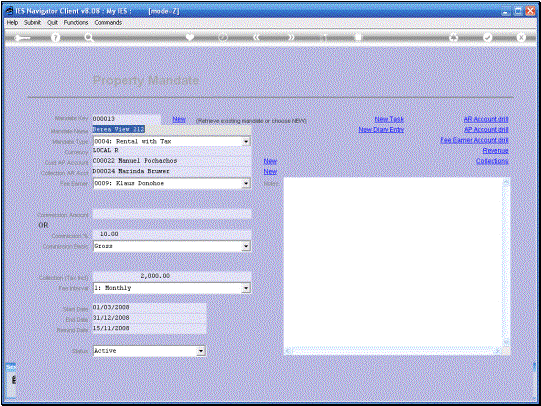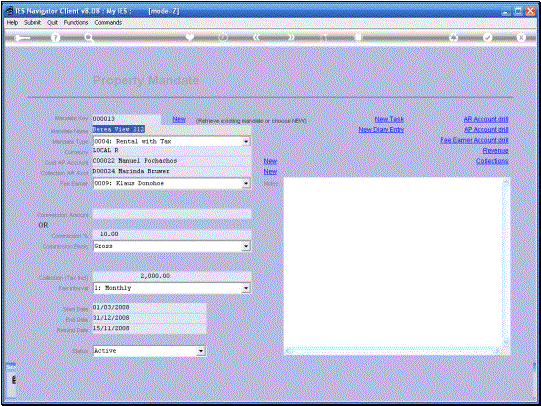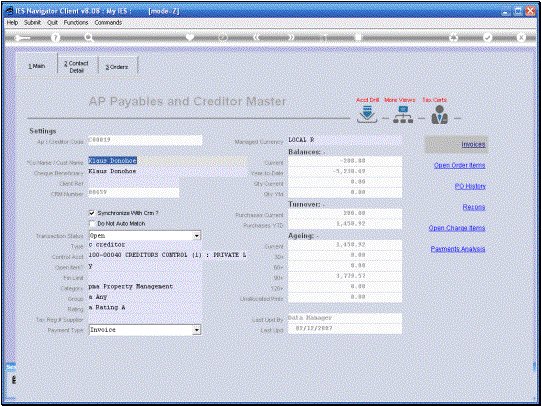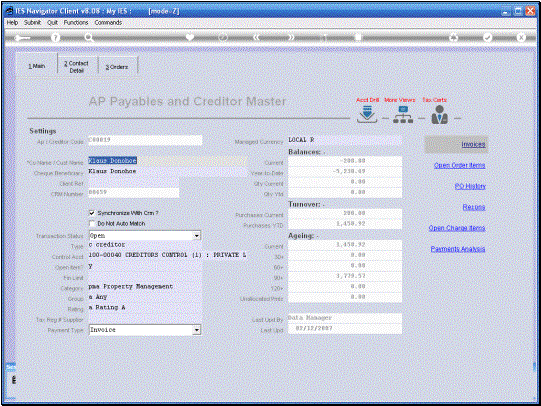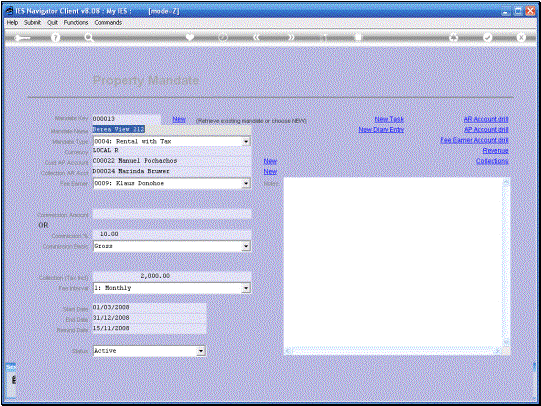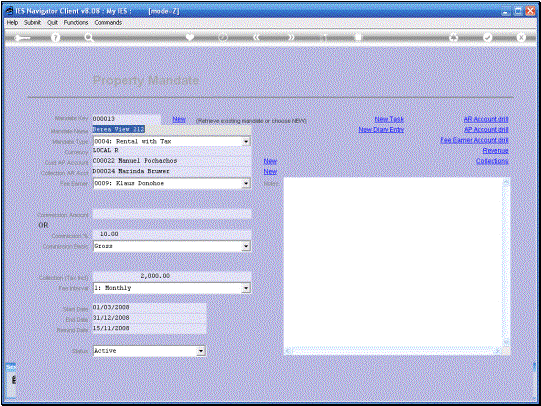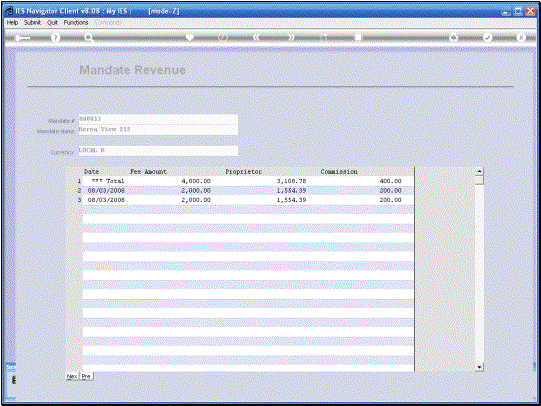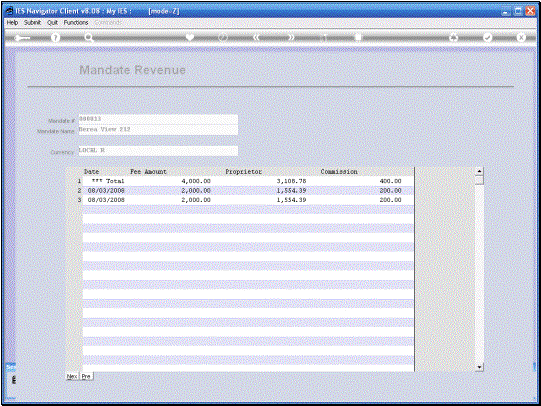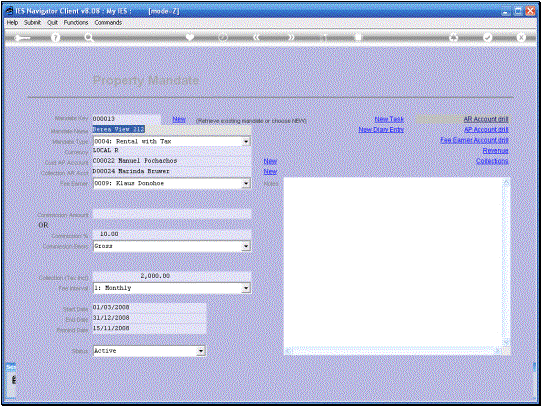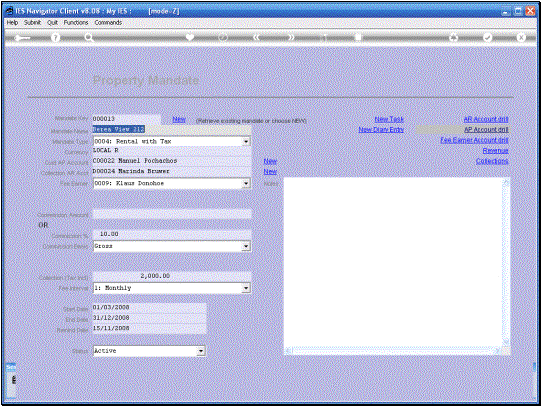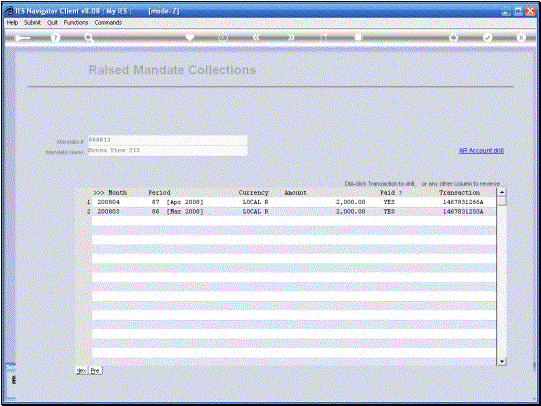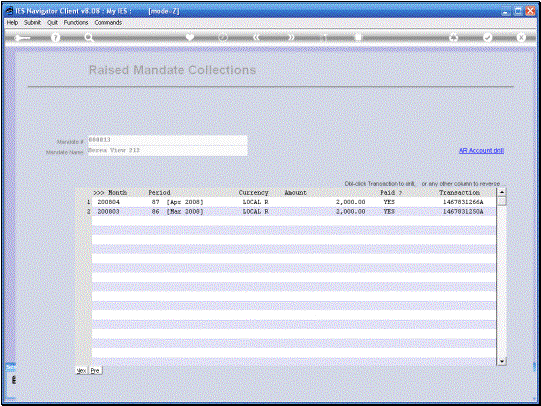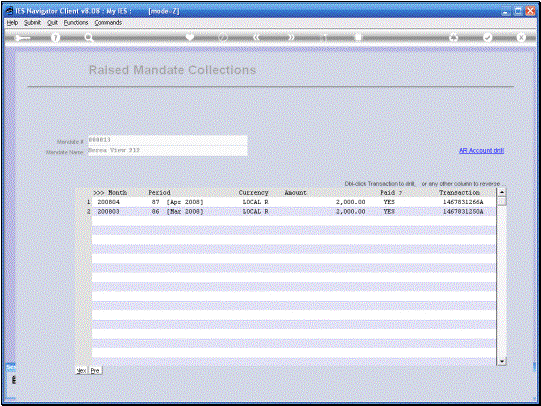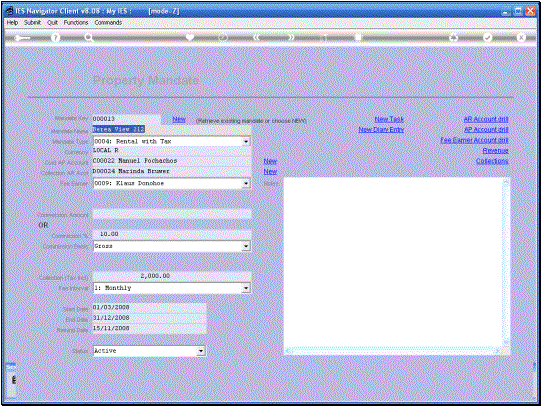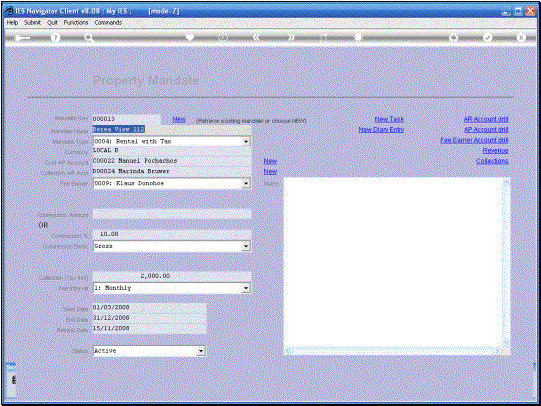In
this session we are looking at how we Set Up and work with a Property
Mandate. |
|
When
we work with an existing Mandate, we can use the Lookup to retrieve it or
simply type part of the Name of the Mandate. |
|
|
|
Having
retrieved the Mandate, we can now work with it, do any Maintenance on it or
perform any Drills. |
So
let us now have a look at how we Set Up a New Mandate. |
|
Because,
in this case, the Mandate does not exist yet, we will use the New Functions. |
|
|
The
system will generate a Mandate Key and we start by typing in the “Mandate
Name” |
We
select a “Mandate Type” In this case a Rental. |
|
The
Default Currency will be Local but we can also select a Forex Currency if we
do Mandates in Forex. |
|
The Customer AP Account
could already exist. In other words we could already have multiple Mandates
for the same Customer, i.e. the Lessor, the person who is making the Property
available. But if we do not yet
have an Account, i.e. this is a New Customer for whom we are going to let the
premises, then we will use the “New Function” to Set Up the Payable Account
for this Customer. |
|
|
|
The
Setting Up of the Payable Account is the same as for any Payable Account in
the System and we are not going to dwell on that detail here. |
The important point to
note is that this Payable Account must be of the category PMA for Property
Management. The Property System will
not work with this Payable Account unless the category is PMA. |
|
|
We now have the Customer
Payable Account indicate and the next Field is for the other Customer, i.e.
the Lessee, the person who will be renting or leasing the Property. For this we need a Collection
Receivable Account, AR Receivable Account. Once again we may have
such an Account already, if we already have this person or entity as a
Customer. But if it is New, then we will use the “New Function” to Set Up the
A R Account. |
|
|
In
this case the Receivable Account is Set Up the same with Receivable Accounts
in the System. The important point once again is that the category must be
PMA. |
|
|
Next
we select a Fee Earner for this Mandate. |
The Commission to be
earned on this Mandate can be specified either as a Fixed Amount at
“Commission Amount”, or it can be specified as a Percentage of the Amount
Collected. When it is specified as
a Percentage, it can be specified to be calculated on the Net or the Gross
Basis. In other words, if we
make the Commission 10% and we do it on Gross, then if the Collection is
2000-00, then we will have 10% of 2000-00. If we use the Net Basis,
then that will be 10% of the Collection minus any taxes on the Collection. |
|
|
|
|
In
this example I am choosing 10% Commission based on the Gross Collection
Amount. |
|
The
Collection Amount is what the Lessee is going to be paying. |
|
Among
the Options for the “Fee Interval” the Monthly is the most common one and I
am choosing that, in this case. |
The Mandate usually has
a Start Date and an End Date. The Start Date is
particularly important for the Automatic raising of Collections, by the
System. |
|
|
|
|
The End Date is
optional. If it is not specified, the System will continue to raise
Collections until this Mandate is made Inactive or something other than
Active, because it is Open-ended in Terms of the End Date. If we specify the End
Date, as I am going to do in this case for December 2008, then the System is
going to raise Collections on a Monthly Basis until December 2008. |
|
|
|
The “Remind Date” is the
Date that we want this particular Mandate to come up on the Reminder Report. In other words, when we
may wish to be Reminded to Action this Mandate for Renewal or other
negotiations. |
|
|
|
|
|
|
If
the Mandate is fully specified, we wish it to become “Active” so that the
System can manage the raising of Collection Premiums automatically. |
|
Even though this Mandate
is New and I have not yet “saved” it, it is possible to use the Task and
Diary Functions to record a New Task or a New Diary Entry. BUT we cannot yet Drill
into the linked Accounts until we have “Saved” the Mandate and it is
established in the System. |
|
|
|
|
|
|
This particular Mandate
has now been established and in fact we are taking it forward in time, 2
Monthly Periods, because at this stage, 2 Collections and Receipts have
already been processed. So, looking at this
Mandate, we can now Drill into the Receivables Account and the Payable
Account and into the Fee Earner Account and we can also have a look at the
Revenue that has been generated on this particular Mandate. Also the Collections that have been
processed on this Mandate. |
|
|
On
this Receivable Account we can see the Turnover YTD. Also the Current Sales
for this Month on this Account and of course it is like any other Receivable
Account and we can drill into any of the Transactions and Perform all the
Actions that we usually can, on a Receivable Account. |
|
|
The Payable Account is
of course the Account that we used to manage the Payments to the Lessor. In other words, the
Amounts that we collect from the Lessee, Minus the Commissions, are
transferred into this Payable Account automatically by the System. And here
we can, like with any Payable Account, Drill into all the detail on the
Payable. |
|
|
|
|
And here we have the Fee
Earners Payable Account, which will reflect the Commission Earned on this
particular Mandate. Of course the Fee Earner
Account is most likely also connected to multiple other Mandates. Not only this particular Mandate. |
|
|
|
On
the Revenue Detail Screen, we can see the Fee Amounts that have been
processed and we can see the portions of the Proprietor and the Commission
for the Fee Earner and also a Total for each of these. |
|
|
|
The Collection detail
shows us by Period the Collections that have been raised and also whether
they have already been collected, i.e. Paid.
We also have the
Transaction Keys here as well and we can Drill into the Detail of these
Transactions. |
|
|
So the Mandate Record
actually brings together all the Elements connected to this Mandate i.e. the
Receivable Account, Payable Account for the Proprietor, and the Fee Earner.
We also have the Revenue and Collection Detail available. Plus the other Main
Indicators for the Mandate. |
|