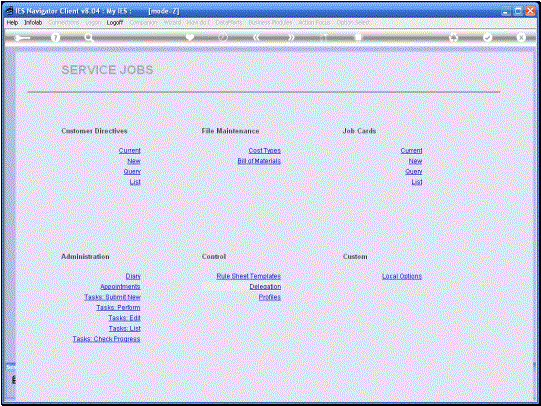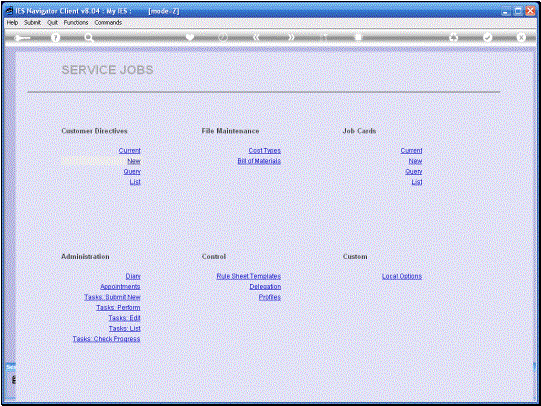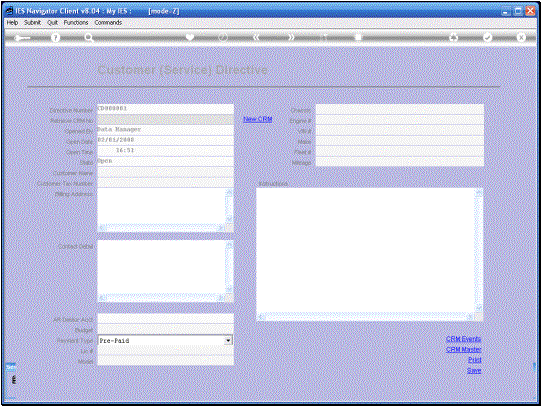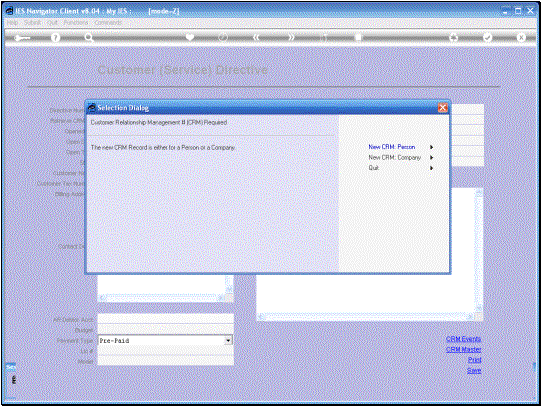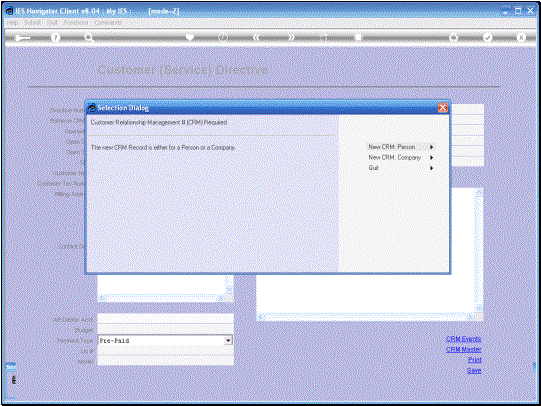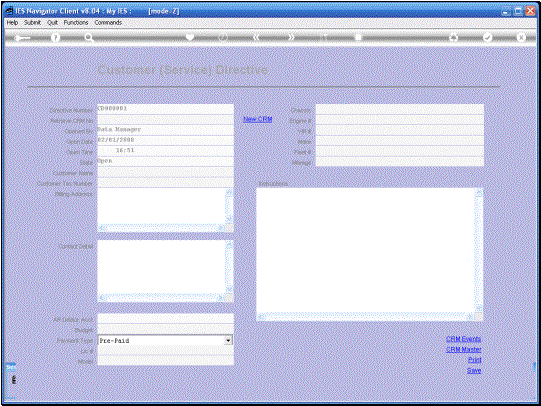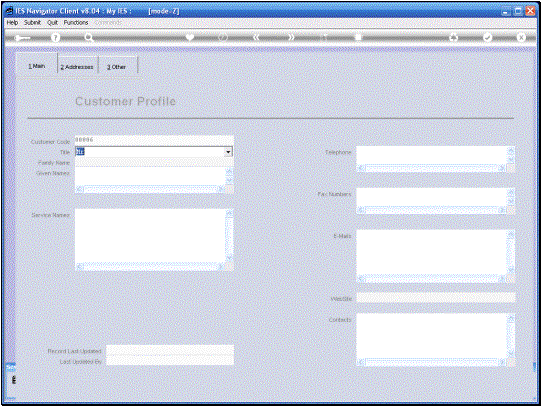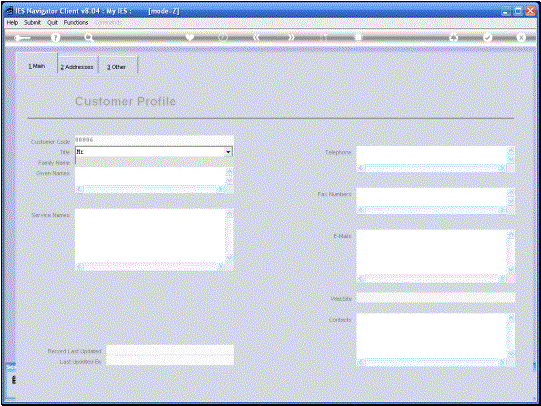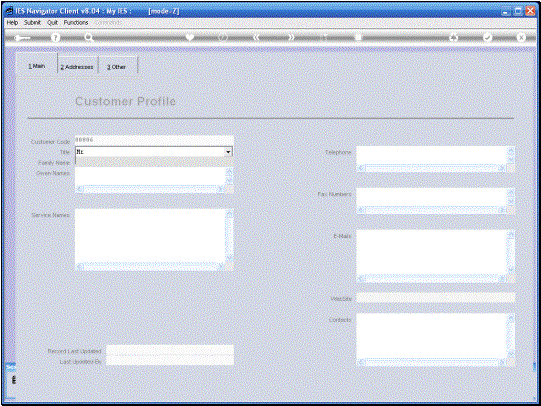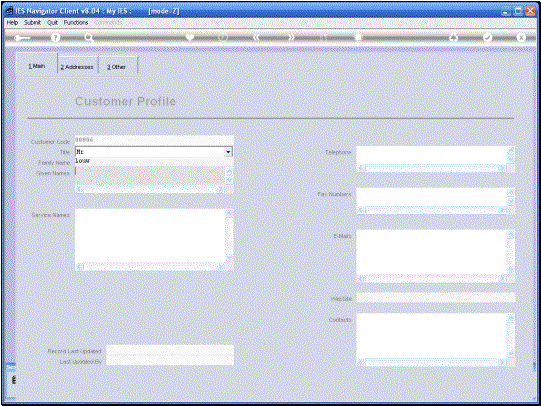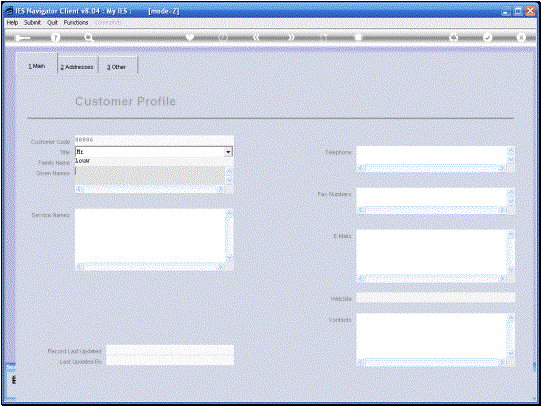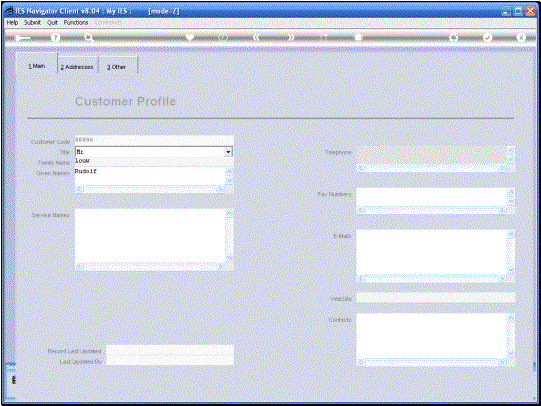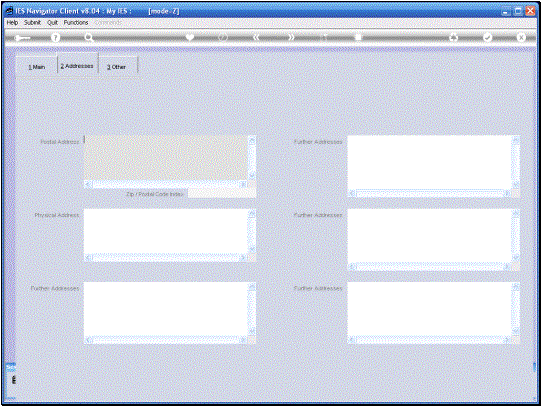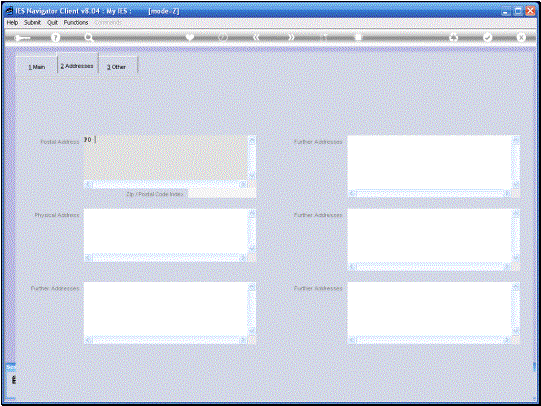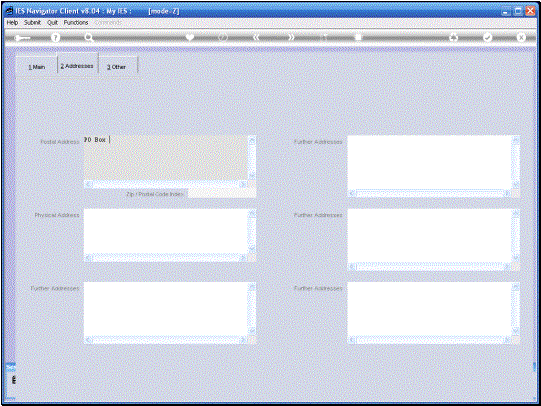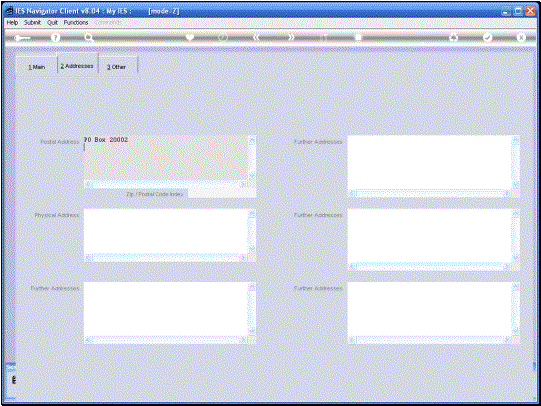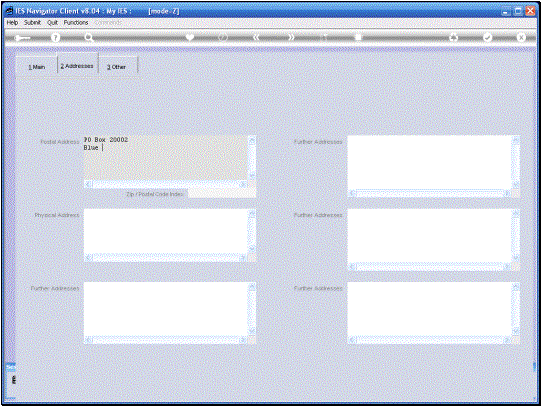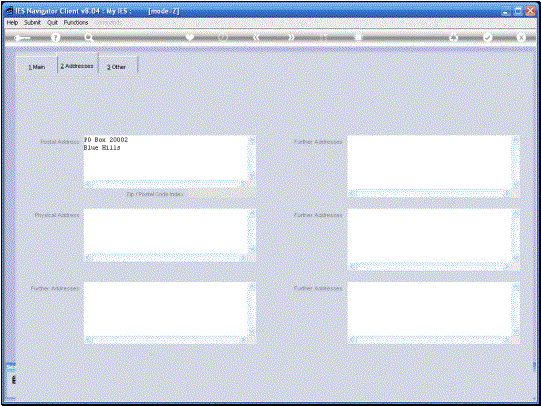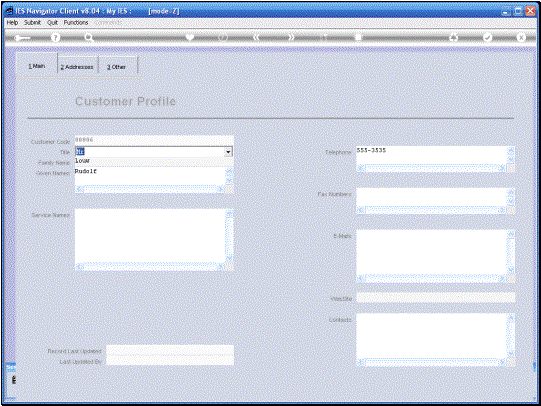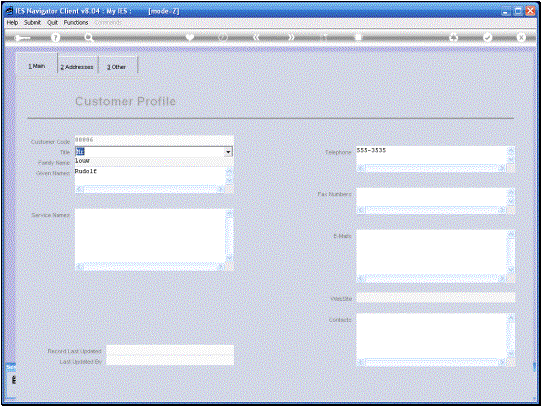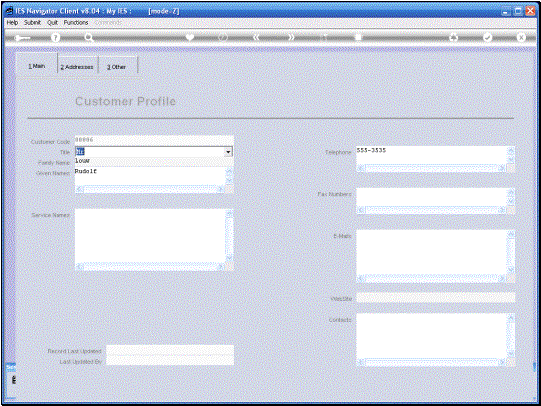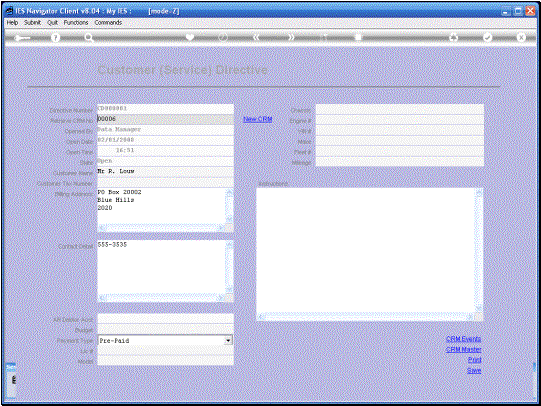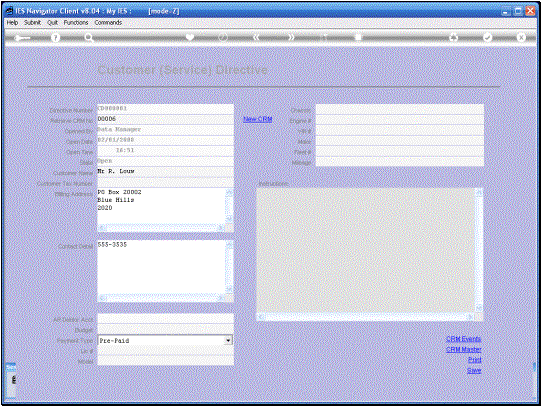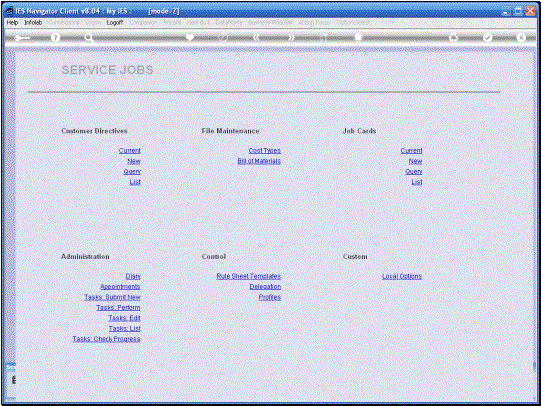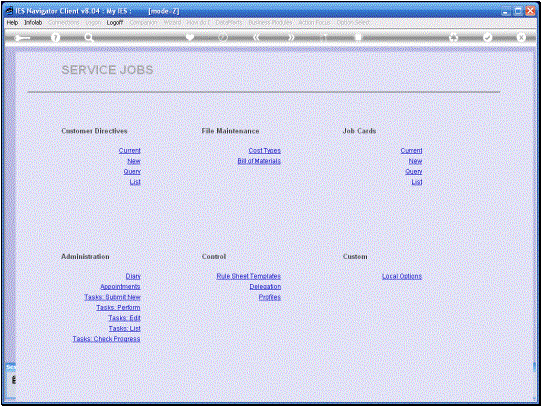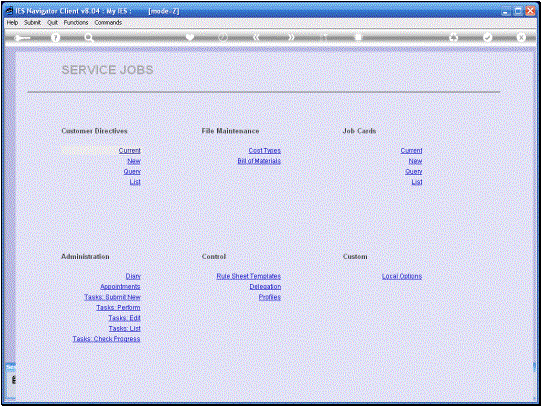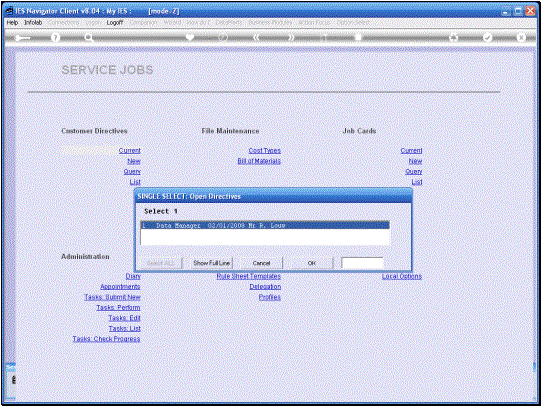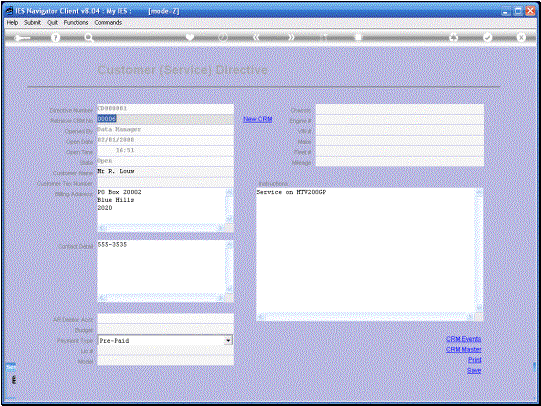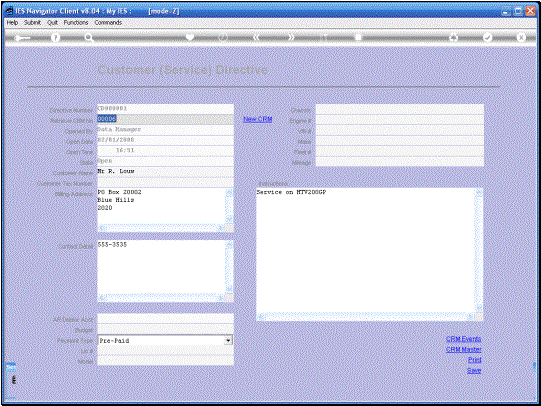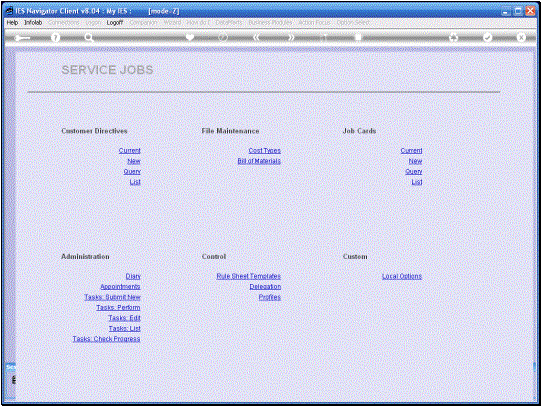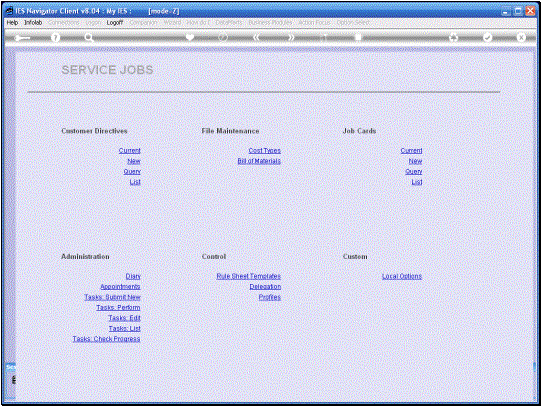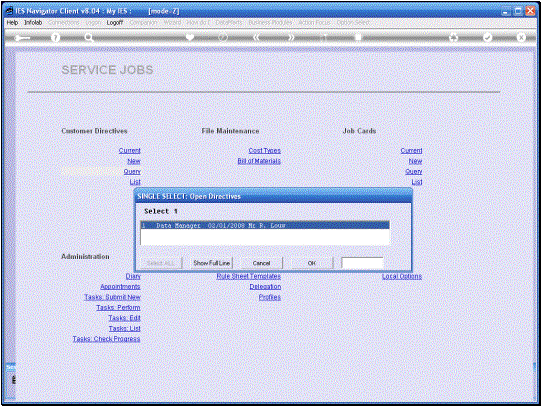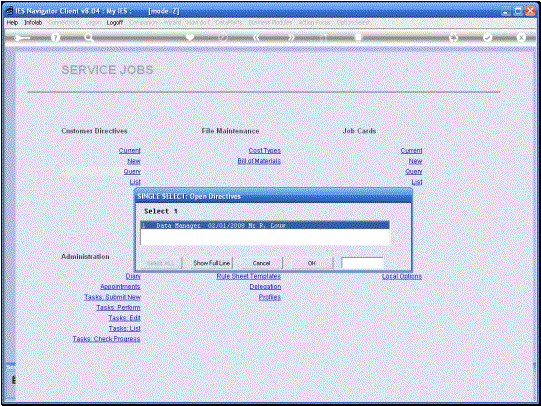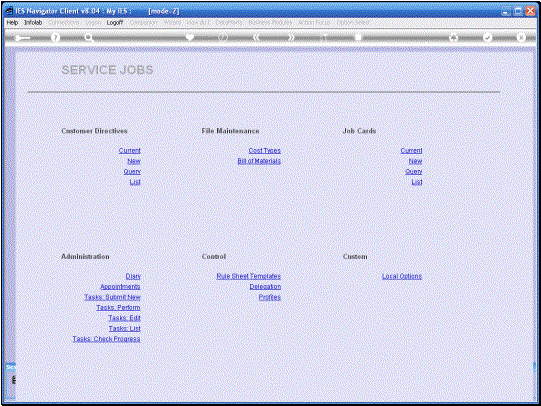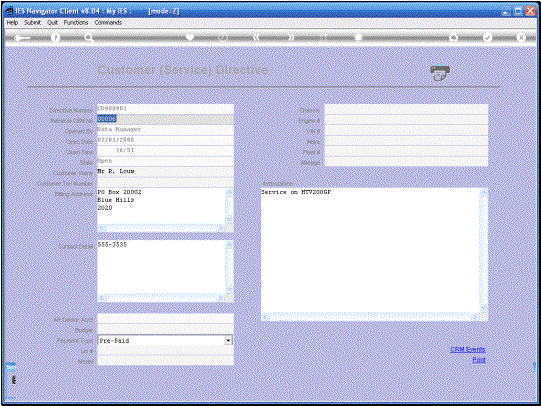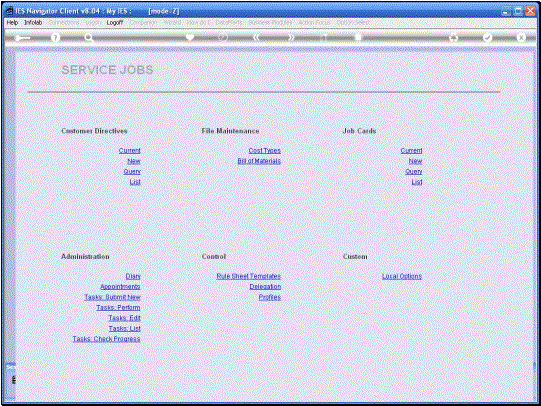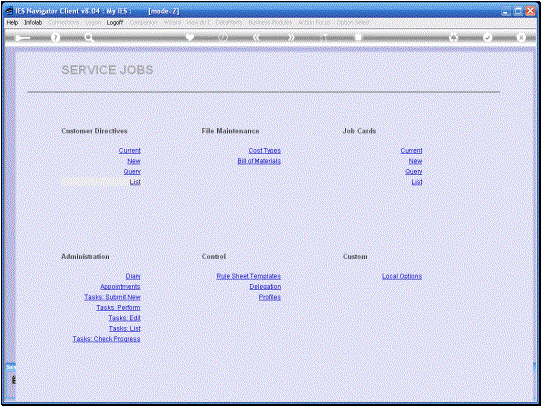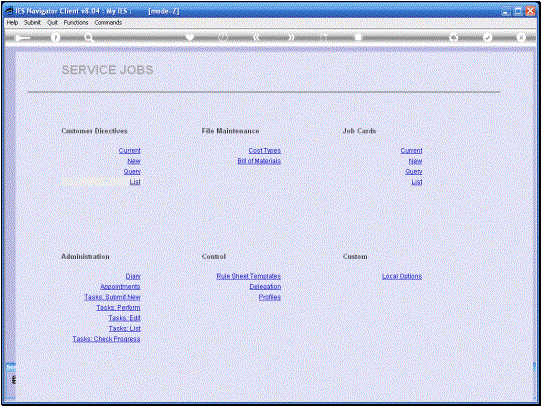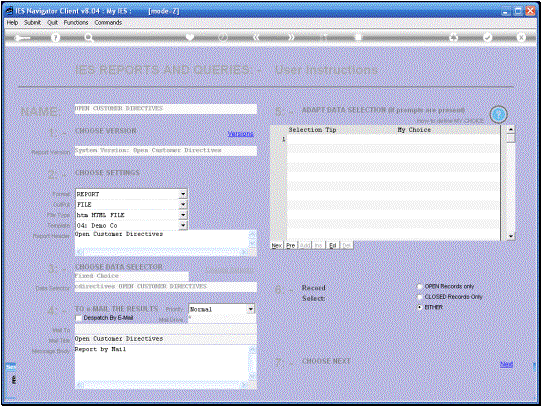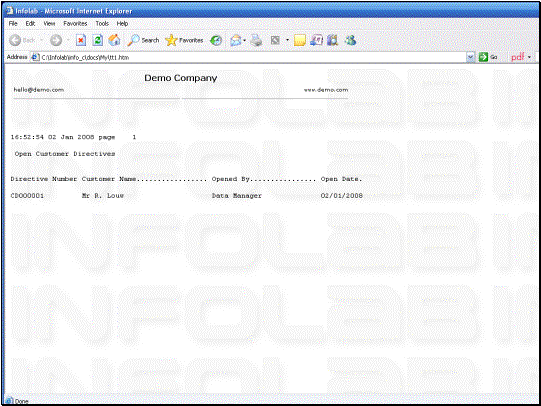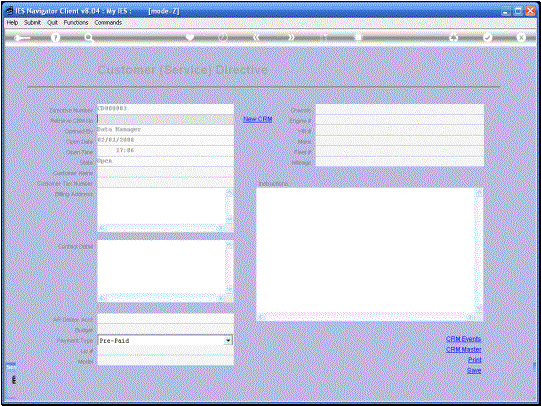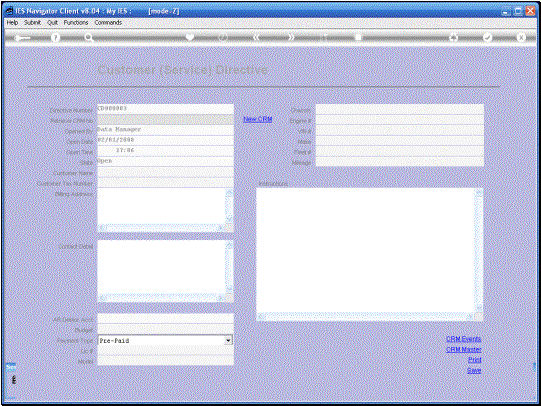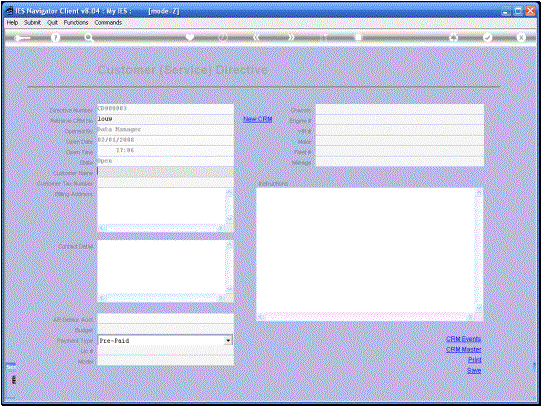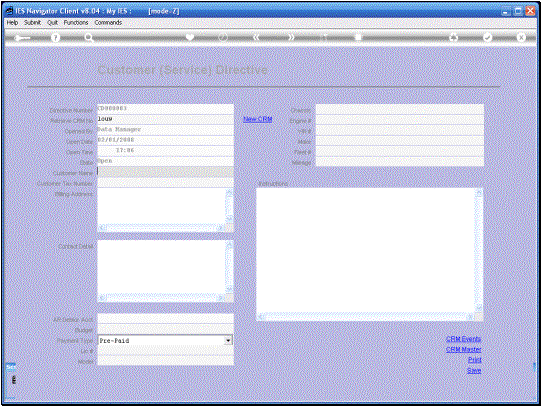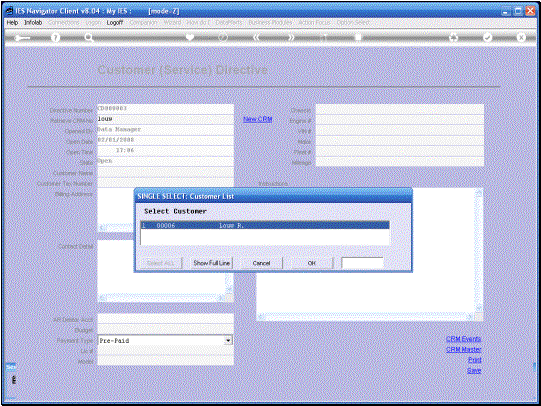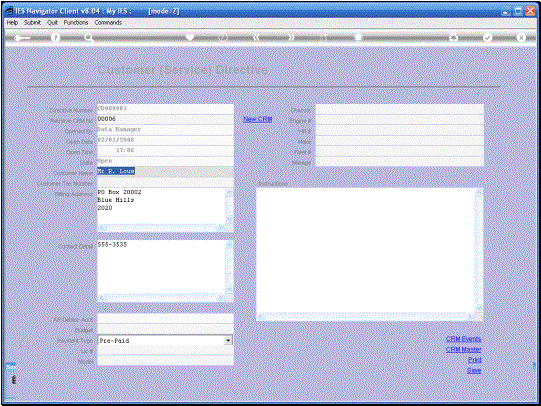In this session we are
going to look at Customer Directives. A Customer Directive is
basically the instruction from the Customer as to what we have to do. |
A Customer Directive is
not necessarily an essential part of a Service Job, but in many cases it will
be. To make a New Customer
Directive, we will just choose the “New” Function. |
The
System will automatically number the New Directive for us and if this is an
existing Customer with an existing CRM, then of course we will just retrieve
the current CRM Number to be included with this Service Directive. But if it
is a New Customer for whom we do not yet have a CRM Record, then we can use
the “New CRM Function” to open a New CRM Record for this Customer. |
|
|
|
|
|
|
|
The
system will also number the New CRM Record for us and the essential elements,
minimum elements, that we will normally define, with a New Customer Profile,
is to have the Title in the case of an individual, the Family Name, Given
Names, Telephone, and primary address. |
|
|
|
|
|
|
|
|
|
|
So,
when we “Save” the New CRM Record, it is automatically attached to the
current Directive that we are busy creating. |
There
are now additional Fields that are optional that we can include as
information on this Directive. But
the minimum that we need to do is to specify some kind of instruction from
the Customer. |
|
This
new Service Directive will now be Current, Open, Not yet Attached, to a Job.
Therefore, when we choose the Current Option, it will be on the list, in this
case it will be the only one on this list. |
|
|
|
|
|
We
also have a “Query” Option available on the Customer Directives. |
|
|
|
|
|
We
also have a “List” option so that we can produce a Report on the Current or
Open Customer Directives. |
|
|
|
Now
we are going to do a New Directive again so that we can see how we retrieve
an existing CRM Record. It is important when we already have a customer in
File, not to keep creating additional or new CRM Records for that Customer
because we want everything to be tied together to the correct CRM Record. |
|
|
|
We
can choose the “Lookup” Function, but we can also just type part of the Name
of this Customer and then the System will find the Profile for us. |
|
When we select an
Existing, Current CRM Record, then the Directive is populated automatically
from the Data available on the CRM Record. |